Snelle start
Stap 1. Een account aanmaken
Om gebruik te maken van HealthTalk dien je een account aan te maken. Wanneer jouw organisatie gebruik gaat maken van HealthTalk, ontvang je vanuit ons een mail om een account in te stellen. Voltooi je registratie via de link in de e-mail. Klik op de link en stel een sterk wachtwoord in.
Wanneer je voor het eerst inlogt, moet je ook een 2FA instellen. Gebruik daarvoor een authenticator-app naar keuze op je mobiel. Zoek er een in de app-store als dit nog niet op je mobiel staat. In stap 2 leggen we uit hoe je dit instelt. In het vervolg kan je via de organisatie-specifieke link inloggen met jouw accountgegevens en 2FA, of SSO indien jouw organisatie dat toestaat.
Bookmark tip: sla de online omgeving van jouw organisatie op als favoriet in de browser, zodat je hem eenvoudig terugvindt!
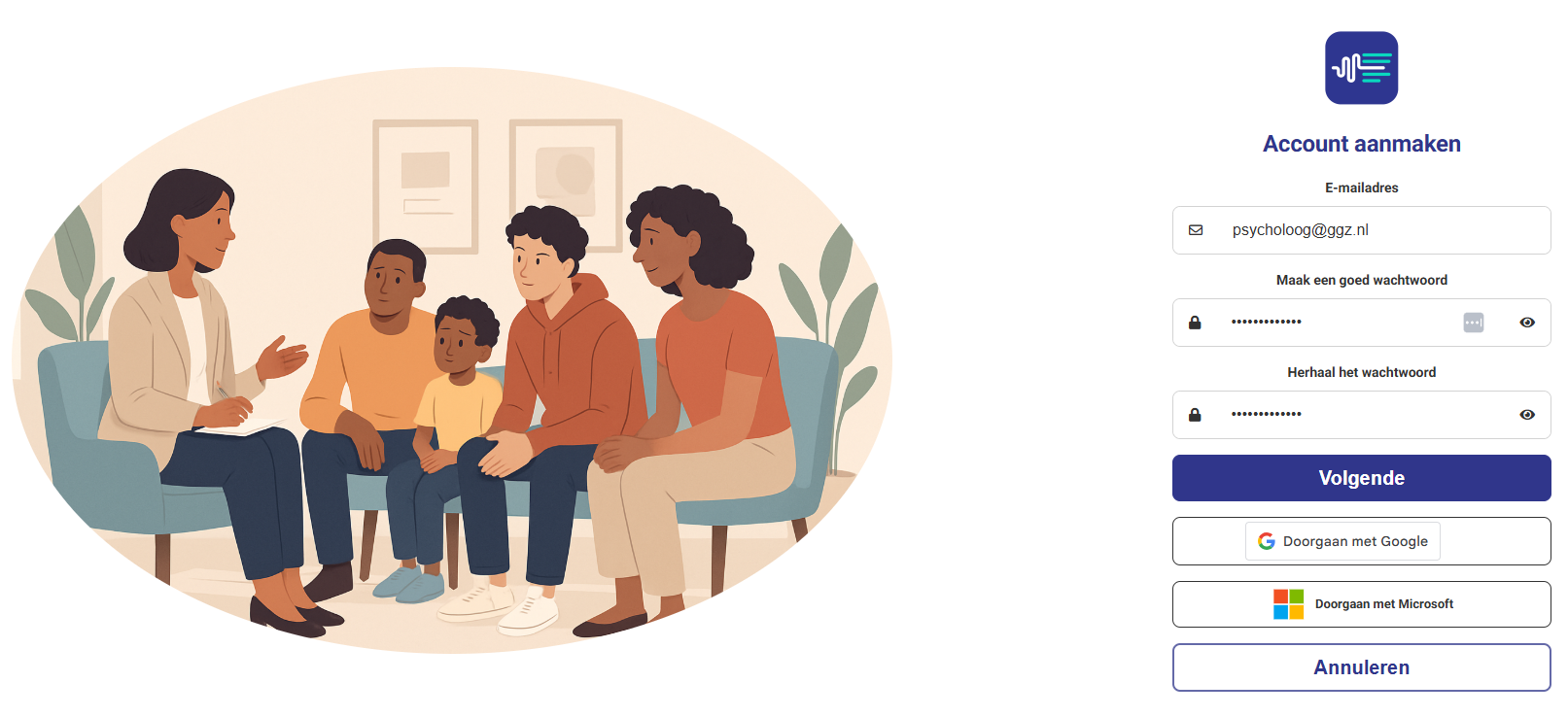
Nieuw account voor individuele gebruikers
Via de volgende link kun je als individuele gebruiker een account aanmaken bij HealthTalk: https://my.healthtalk.ai/auth/signup
Of klop aan bij helpdesk@healthtalk.ai - wij helpen je graag verder! 😊
Stap 2. Tweefactorauthenticatie (2FA) instellen
Tweefactorauthenticatie (2FA) is een extra beveiligingsmaatregel die je account beschermt door twee vormen van identificatie te vereisen: je wachtwoord en een eenmalige code van een authenticatie-app. Dit is een verplichting omdat we met medische data omgaan.
Zo stel je tweefactorautenticatie in
Stap 1: Log in op je account
- Open de HealthTalk-website in je webbrowser en log in met de aangemaakte inloggegevens.
- Bij de eerste keer inloggen vraagt HealthTalk je om een QR-code te scannen met een authenticator-app.
Stap 2: Kies je 2FA-methode
- Gebruik een app als Microsoft Authenticator, Google Authenticator of Authy.
- Als er nog geen authenticator-app op je mobiel staat, ga dan naar de Google Playstore of Apple Store, zoek op Authenticator en download een van de opties.
Stap 3: Instellen via een authenticator-app
- Open de authenticator-app, selecteer Account toevoegen en scan de QR-code om HealthTalk toe te voegen.
- De app toont vervolgens een 6-cijferige code. Voer deze code in het daarvoor bestemde veld in de browserpagina om je account te verifiëren.
Stap 4: Sla je back-upcodes op
- Na het instellen genereert het systeem een set back-upcodes.
- Bewaar deze codes op een veilige plek (bijvoorbeeld in een wachtwoordbeheerder).
- Je kunt deze codes gebruiken als je geen toegang meer hebt tot je authenticatie-app of telefoon.
Stap 5: Gebruik je 2FA
- Telkens wanneer je bent uitgelogd van je account, dien je opnieuw in te loggen met 2FA.
- Voer je gebruikersnaam en wachtwoord in.
- Open de authenticator-app en klik op het door jou aangemaakte HealthTalk account.
- Voer vervolgens de 6-cijferige code die daar verschijnt in op de inlogpagina van HealthTalk.
Veelgestelde vragen over 2FA
- Wat als ik mijn telefoon kwijtraak?
Gebruik een van de back-upcodes (één regel) die je tijdens het instellen hebt opgeslagen. Check of je verbindt met het correcte account; jouw organisatie wordt daarin vermeld. - Wat als ik mijn 2FA opnieuw moet instellen?
Als je al 2FA hebt ingesteld maar deze wilt resetten, ga dan naar Instellingen in je profiel. Je ziet deze optie onderaan de pagina.
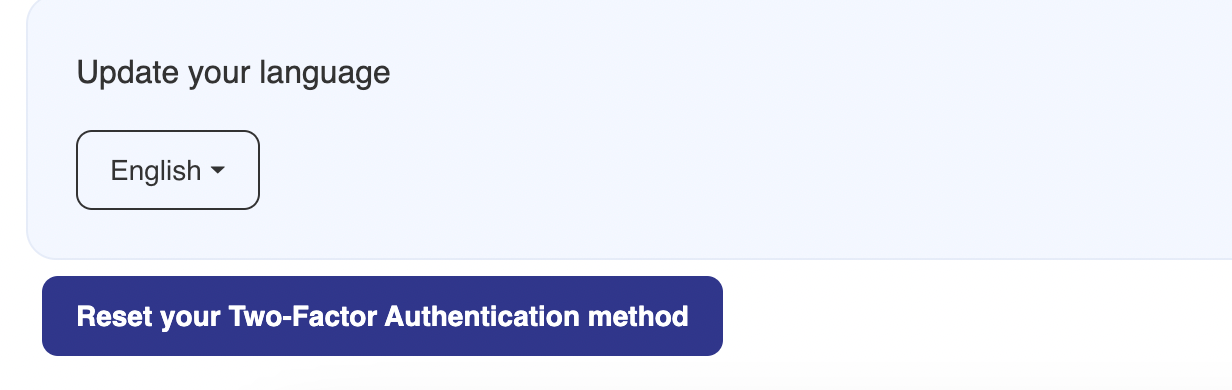
- Is 2FA verplicht?
Tweefactorauthenticatie (2FA) is door internationale (ISO) en Nederlandse (NEN) standaarden verplicht bij omgang met sensitieve, medische persoonsgegevens. In sommige gevallen kan je ook gebruik maken van Single Sign On (SSO), waarbij je met je Microsoft of Google account inlogt. Je hoeft dan niet bij HealthTalk in te loggen met 2FA. Jouw organisatie bepaalt wanneer 2FA en wanneer SSO wordt gebruikt. - Tweefactorauthenticatie (2FA) instellen op je telefoon:
Wanneer je voor het eerst inlogt op Healthtalk via je telefoon, volg dan deze stappen:
- Eerste inlogpoging: Log in met je gebruikersnaam en wachtwoord zoals gewoonlijk
- Code kopiëren: Healthtalk toont een speciale code op je scherm - kopieer deze code volledig
- Authenticator-app openen: Open je authenticator-app (zoals Google Authenticator, Microsoft Authenticator, of Authy)
- Account toevoegen: Plak de gekopieerde code in je authenticator-app om je Healthtalk-account toe te voegen
- Proces voltooien: Voer de 6-cijferige code uit je authenticator-app in om de installatie te voltooien
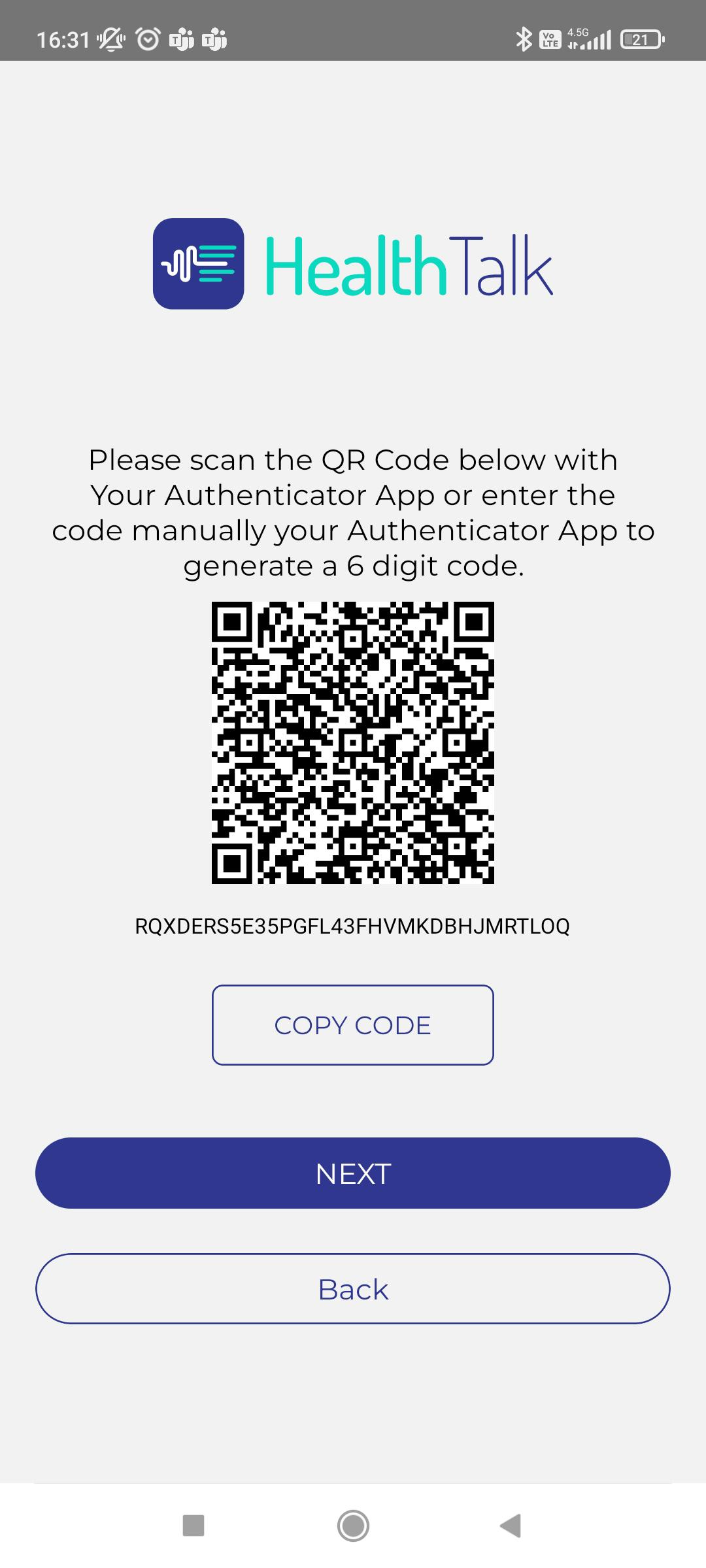
Na de installatie:
- Bij elke volgende inlogpoging voer je eerst je gebruikersnaam en wachtwoord in
- Daarna voer je de actuele 6-cijferige code uit je authenticator-app in
- Na je tweede succesvolle inlogpoging vraagt de app of je biometrische verificatie (vingerafdruk of gezichtsherkenning) wilt activeren voor extra gemak
Tip: Zorg ervoor dat je authenticator-app geïnstalleerd is voordat je begint met het inlogproces.
Stap 3. Je eigen stem opnemen voor sprekersidentificatie
Om tot een juiste samenvatting te kunnen komen is het van belang om te weten wie wat heeft gezegd. Om de sprekersidentificatie zo accuraat mogelijk te krijgen, vragen wij eenmalig om jouw eigen stem op te nemen.
Neem bij de registratie van je account meteen je stem op, zodat je stem in het vervolg altijd herkend wordt. Zorg ervoor dat je deze goed opslaat, voordat je van start gaat met het gebruik van HealthTalk.
Wil je later opnieuw je stem opnemen? Dan zijn dit de stappen:
- Klik op je profiel in de rechterbovenhoek
- Kies 'Profiel' en klik op 'Bewerk profiel'
- Scroll naar beneden en klik op 'Start opname'
- Stop de opname na ongeveer 15 seconden en klik op 'Opslaan'
- Vergeet niet om nogmaals op te slaan
Stap 4. Een gesprek aanmaken
Om een gesprek aan te maken, klik je op Start gesprek en maak je daar een nieuwe cliënt aan, door in ieder geval de naam of ID-nummer in te vullen, en eventueel extra gegevens, zoals het voornaamwoord (de aanspreekvorm voor de cliënt, zijnde hij/zij/het). Ook kies je het gewenste format uit de lijst met beschikbare formats.
Als het consult online plaatsvindt, vink je deze knop aan, om ook de systeemaudio te kunnen delen. In de volgende stap zie je welke extra stap daarvoor benodigd is.
Het aantal sprekers staat standaard op twee. Zijn dat er meer dan kan je dat bij het aanmaken van het gesprek aanpassen of eventueel later. Ook heb je de optie “Cliënt is niet aanwezig”, bijvoorbeeld bij een Multidiciplinair Overleg of een gesprek met ouders van een cliënt.
Klik op “Gesprek aanmaken” om te bevestigen en naar het Start-scherm van het gesprek te gaan.
Stap 5. Een gesprek opnemen
Start de gespreksopname door te klikken op de Start-knop. Zorg dat je eerst in de browser toestemming hebt gegeven om de microfoon te gebruiken.
De opname loopt en de audio-animatie (rechts naast de Stop-knop) geeft je de bevestiging dat HealthTalk meeluistert en de opname dus goed verloopt.
Bij het tabblad “Gesprek” aan de linkerzijde, zie je het tijdelijke transcript. Hier is nog geen sprekersherkenning op toegepast, dat volgt na afloop. Bij het tabblad “Checklist” zie je de structuur van het gespreksformat, en welke vragen aan bod komen.
Beëindig de opname door op Stop te klikken. Bij sessies korter dan 6 minuten volgt een waarschuwing (dit is namelijk te kort om een goed rapport te genereren) en hierna krijg je een tijdindicatie voor het genereren van het rapport. Klik op “Ga door” en het rapport wordt op de achtergrond gegenereerd.
Stap 6. Het rapport aanpassen
Als het rapport is gegenereerd, kan je deze indien nodig aanpassen. Vind je bijvoorbeeld het eerder gekozen format toch niet passend, dan kan je een ander format kiezen uit de lijst met beschikbare formats. Er komt dan een nieuw rapport met aangepaste secties die onderdeel zijn van het gekozen format.
Via de Edit-knop kun je elke sectie handmatig aanpassen. Dit doe je door met je muis over de sectie te gaan en op het pijltje klikken wat tevoorschijn komt. Pas de tekst aan en klik op het vinkje om de wijziging op te slaan.
Je kunt elke sectie per stuk kopiëren en rechts bovenaan vind je de knop om het hele verslag te kopiëren. Ook kan je een sectie verwijderen door weer met de muis over de sectie te gaan en op de prullenbak te klikken.
Klik op Acties om een bestaande Sectie toe te voegen. Kies uit de lijst welk onderwerp je erbij wilt hebben. Die Sectie wordt gegenereerd en onderaan het verslag toegevoegd.
Je kunt ook zelf nieuwe Secties maken met een prompt. Geef aan wat je wilt dat er in de sectie wordt besproken door zo duidelijk mogelijk te verwoorden. Die nieuwe sectie komt nu in de lijst met beschikbare secties te staan. Klik weer op Acties en Sectie toevoegen, om deze weer onderaan het verslag erbij te krijgen.
Ook kan je deze wijziging opslaan als een nieuw format. Dat betekent dat een volgende keer wanneer je dit format gebruikt, deze Sectie standaard wordt meegenomen in het genereren van het rapport.
Nieuwe sectie toevoegen Therapeutisch Plan
Prompt: Kun je o.b.v. dit gesprek analyseren welke therapeutische technieken toepasselijk zijn?
Uitkomst: Mogelijke therapeutische technieken zijn onder andere het starten van een individueel traject waarin gewerkt wordt aan het structureren van de veilige ruimte, essentieel voor een autistische cliënt. Tevens kan cognitieve gedragstherapie (CGT) worden ingezet om de disfunctionele gedachten en gevoelens rondom eten, controle en zelfwaardering te bewerken. Daarnaast blijkt het zinvol het gezin te betrekken via oudergesprekken of gezinstherapie, zodat communicatie, structuur en voorspelbaarheid thuis worden verbeterd. Andere technieken als emotie-regulatie en stressmanagement kunnen helpen de spanning en de innerlijke strijd tussen behoefte aan controle en herstel aan te pakken.
Regenereer rapport met prompting
Een andere mogelijkheid voor het aanpassen van het rapport is met de Regenereer-knop. Hiermee kun je een volledig nieuw verslag laten genereren, met een begeleidende prompt zoals in dit voorbeeld. Kleine typfouten in de prompt maken hierbij niet uit voor een LLM (ofwel Large Language Model). Geef een zo duidelijk mogelijke prompt mee en klik op Regenereren.
Prompt: Herschrijf het rapport zodat het beknopter wordt. Herhaal nooit informatie. Rapporteer elk stukje informatie enkel bij de meest relevante sectie. Een sectie mag nooit langer zijn dan 200 woorden.
Stap 7. Het transcript aanpassen
Na je gespreksopname is het uiteindelijke transcript vrijwel meteen beschikbaar. De uitspraken in het transcript kun je eventueel aanpassen via het pijltje en klik vervolgens op het vinkje om deze op te slaan.
Zoals je kan zien aan de kleuren, is de sprekersherkenning toegepast. Je kunt ook de namen van sprekers aanpassen. In de tekst verander je dat enkel op die plek. In de bolletjes onderaan verander je de sprekersnaam voor het hele transcript.
Rechtsboven het transcript vind je de knop om het hele transcript te kopiëren naar je klembord. Links daarvan zit de zoekbalk om het transcript te doorzoeken op uitspraken die zijn gedaan.
Stap 8. Tijdslijn van de cliënt creëren
Per cliënt kun je een tijdslijn creëren. Klik in de lijst met afspraken op een Cliënt om diens tijdlijn te zien.
Hier kun je bestanden uploaden, bijvoorbeeld een audio-opname. Kies eventueel een verwijzing naar een eerdere afspraak in HealthTalk, voer een datum in en zorg dat je het aantal sprekers goed invult. Klik vervolgens op Uploaden. In enkele minuten wordt het rapport en een korte samenvatting gegenereerd. Ook dit rapport kan je handmatig aanpassen of opnieuw genereren.
Als je een gespreksopname uploadt, heb je de terugluister-functie. Klik op een uitspraak om dat audiofragment te horen. Ook krijg je in kleuren te zien wie wanneer precies in het gesprek aan het woord is. Het terugluisteren kan niet met live opnames, want daarbij wordt het audiobestand meteen verwijderd nadat het is getranscribeerd.
Aantal sprekers aanpassen tijdens het gesprek
Wanneer je een gesprek via HealthTalk doet, is het belangrijk dat je het juiste aantal sprekers kiest om tot het juiste transcript en rapport te komen. Vul bij het aanmaken van een nieuw gesprek, na het kiezen van de cliënt en het gewenste format, ook het totaal aantal sprekers in dat aanwezig is bij de afspraak.
Wanneer je het gesprek bent gestart, kan je eventueel ook in het tabblad Gesprek het aantal sprekers tijdens het gesprek nog aanpassen.
Wat is HealthTalk?
HealthTalk is een geavanceerde zorgoplossing die gebruikmaakt van AI om de interactie tussen zorgverleners en patiënten te vereenvoudigen, met een focus op efficiënte klinische verslaglegging en communicatie. Het platform biedt functies zoals realtime spraak-naar-teksttranscriptie, aanpasbare diagnostische vragenlijsten en geautomatiseerde klinische verslaglegging, speciaal afgestemd op de geestelijke gezondheidszorg. Door administratieve taken te vereenvoudigen en de rapportagetijd met circa 30% te verminderen, stelt HealthTalk zorgverleners in staat zich meer te richten op de zorg voor hun patiënten.
Voor wie is HealthTalk bedoeld?
HealthTalk is bedoeld voor zorgprofessionals in de gezondheidszorg, zoals psychologen, psychiaters, sociaal werkers, huisartsen, cardiologen, verpleegkundigen en andere behandelaren die regelmatig klinische gesprekken voeren en documenteren. Het platform helpt om gesprekken en aantekeningen efficiënt op te nemen, te transcriberen en te verwerken, waardoor administratieve taken worden verminderd en er meer tijd overblijft voor directe patiëntenzorg. HealthTalk is geschikt voor zowel individuele zorgverleners als teams in instellingen die hun workflow willen verbeteren en de kwaliteit van verslaglegging willen verhogen.
Het platform ondersteunt daarnaast diverse zorgspecifieke formats, zoals cardiologiegesprekken, ambulanceformulieren en verpleegkundige formats, waardoor het breed inzetbaar is in verschillende klinische contexten.
Algemeen
Mag ik spraaktechnologie en AI zomaar inzetten bij patiënten?
Het gebruik van AI en spraaktechnologie is afhankelijk van wat jouw organisatie toestaat. Daarbij is het van belang dat de AI Act wordt gehandhaafd.
Er is momenteel nog geen strikte handhaving op het gebruik van spraaktechnologie in de zorg, maar dit komt wel in de nabije toekomst. Volgens de AI Act en de FDA, wordt bij AI in de zorg namelijk uitgegaan van de zogenoemde hoog-risico categorie, met daarbij "high-risk = high-penalty".
Wij sluiten ons erbij aan dat veiligheid voorop staat. Elke applicatie in de zorg valt in de hoge risico klasse. Als we kijken naar het FDA gebaseerde het MDRF-risicoraamwerk dat identificeert de volgende twee belangrijke factoren die een beschrijving geven van het beoogde gebruik van de Software als Medisch Hulpmiddel (SaMD):
- De significantie van de informatie die door de SaMD wordt verstrekt voor de zorgbeslissing, die het beoogde gebruik van de door de SaMD verstrekte informatie identificeert - d.w.z. om te behandelen of te diagnosticeren; om klinisch management te sturen; of om klinisch management te informeren; en
- De staat van de gezondheidssituatie of -toestand, die de beoogde gebruiker, ziekte of aandoening en de populatie voor de SaMD identificeert - d.w.z. kritieke; ernstige; of niet-ernstige gezondheidssituaties of -toestanden.
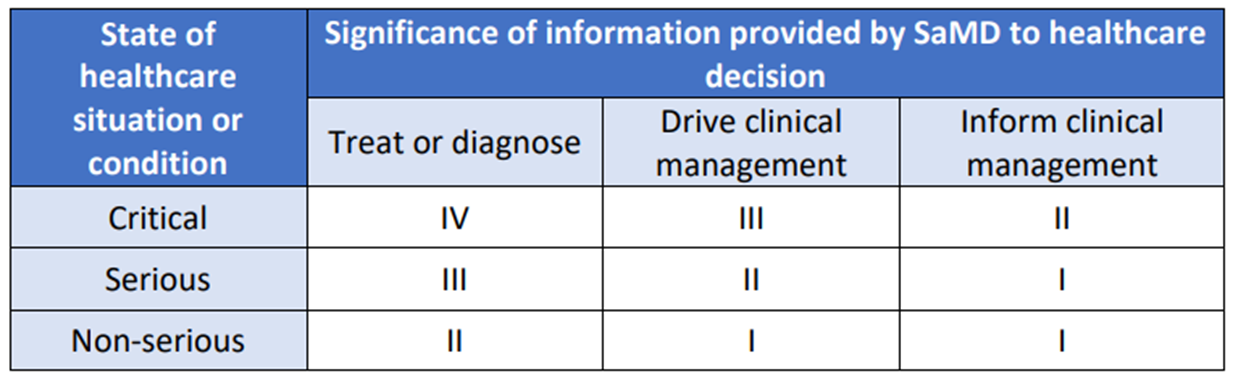
Hieruit kunnen we opmaken dat bijvoorbeeld triage systemen onder hoog risico klasse III vallen en hiermee zeker ISO13485 klasse IIB gecertificeerd zullen moeten zijn. Alhoewel dit (voorlopig) nog niet gehandhaafd wordt voor spraak-naar-tekst applicaties, zijn wij wel begonnen met het traject van deze certificering.
Welke verplichtingen heeft ontwikkelaar/leverancier?
Het is voor ons een verplichting om te zorgen voor:
- Technische documentatie, gebruiksinstructies verstrekken, voldoen aan de auteursrechtrichtlijn en een samenvatting publiceren over de inhoud die voor training is gebruikt.
- Modelevaluaties uitvoeren, tegenstrijdige tests doen, ernstige incidenten bijhouden en melden en zorgen voor cybersecuritybescherming.
Om hiervoor zorg te dragen hebben wij een uitgebreide evaluatie module ontwikkeld die de zorgverlener in staat stelt om ieder LLM of template met prompts te kunnen beoordelen.
Hiermee voldoen we aan het onderdeel om constant de modelevaluaties uit te voeren. Met name in de huidige AI-ontwikkelingen waarbij de LLM's ieder kwartaal verdubbelen in kennis en kunde, is dit juist een cruciaal onderdeel.
Wat is nodig om te kunnen starten met spraaktechnologie?
Iedereen is welkom om zich aan te melden voor het gebruik van HealthTalk! Wij bieden algemene én op maat gemaakte services aan. Wat er in de basis nodig is om HealthTalk te gebruiken in de praktijk:
- Computer, tablet of mobiel: HealthTalk kan op iedere computer draaien, er is niets speciaals nodig, behalve een internetverbinding. Wel even opletten dat de browserinstellingen het gebruik van HealthTalk en de microfoon toestaat. Ook hebben wij een mobiele app-versie beschikbaar om te gebruiken naast de laptop.
- Microfoon: Een goede microfoon om de spraak duidelijk op te nemen is natuurlijk ook belangrijk. Dit kan een externe microfoon zijn (bijvoorbeeld van het merk Jabra) maar mag ook gewoon de microfoon van de laptop of telefoon zijn, dit werkt prima.
- Instructiesessies: Zorgverleners moeten getraind worden in het gebruik van HealthTalk. Dit kan eenvoudig online met een groepssessie of individuele sessies.
- Handleidingen en ondersteuning: Wij zorgen dat alle informatie hier op de website staat en tevens gedeeld wordt in de gewenste kanalen. Ons Helpdesk-team staat dagelijks klaar om vragen te beantwoorden en extra ondersteuning te bieden.
Heb je interesse in het gebruik van HealthTalk binnen jouw organisatie? Neem gerust contact op per mail, het contactformulier op onze website, of plan eenvoudig een online afspraak via deze link.
Is spraaktechnologie moeilijk om te gebruiken?
Kort samengevat is het antwoord "Nee" zolang je maar de juiste technologie gebruikt die is gespecialiseerd op het vakgebied. Er zijn namelijk een aantal uitdagingen voor medische rapportages.
Uitdagingen voor medische rapportage:
- Specialistische terminologie:
- Uitdaging: Medische rapporten bevatten veel specialistische termen en jargon die generieke spraakmodellen mogelijk niet goed herkennen.
- Gevolg: Dit kan leiden tot fouten in de rapporten, zoals verkeerd gespelde woorden of verkeerde interpretaties van termen.
- Omgevingsgeluiden:
- Uitdaging: Ziekenhuizen en klinieken zijn vaak luidruchtige omgevingen met geluiden van apparatuur, andere gesprekken en algemene achtergrondgeluiden.
- Gevolg: Deze geluiden kunnen de nauwkeurigheid van de spraakherkenning verminderen, wat kan resulteren in onjuiste transcripties.
- Accenten en dialecten:
- Uitdaging: Zorgverleners en patiënten hebben verschillende accenten en dialecten, die moeilijk te herkennen kunnen zijn voor generieke spraakmodellen.
- Gevolg: Dit kan leiden tot fouten bij het omzetten van spraak naar tekst, vooral bij regionale of persoonlijke variaties in uitspraak.
- Privacy en veiligheid:
- Uitdaging: Medische rapporten bevatten zeer gevoelige en persoonlijke informatie.
- Gevolg: Het is cruciaal dat de spraaktechnologie voldoet aan strikte privacywetten en veiligheidsnormen om ervoor te zorgen dat patiëntgegevens beschermd blijven.
- Personalisatie en context:
- Uitdaging: Generieke spraakmodellen zijn niet specifiek getraind op de context van individuele patiënten of specifieke medische situaties.
- Gevolg: Dit kan resulteren in minder nauwkeurige rapporten, omdat de technologie niet altijd de juiste context begrijpt.
Daar zijn oplossingen voor die we bij HealthTalk hebben geïntegreerd:
- Training met medische data: Het trainen van spraakmodellen met een uitgebreide set van medische gegevens en termen kan de nauwkeurigheid van de technologie aanzienlijk verbeteren.
- Microfoons en filtering: Geavanceerde microfoons en systemen kunnen omgevingsgeluiden filteren, waardoor de spraakhelderheid en herkenningsnauwkeurigheid worden verhoogd.
- Accent- en dialecttraining: Het trainen van modellen met spraakdata van verschillende accenten en dialecten kan helpen om een breder scala aan sprekers nauwkeurig te begrijpen.
- Veilige software en dataopslag: Implementatie van streng beveiligde software en naleving van privacywetgeving (zoals de AVG) om ervoor te zorgen dat alle medische gegevens veilig worden behandeld en opgeslagen.
- Contextspecifieke aanpassingen: Het aanpassen van spraakmodellen aan specifieke medische contexten en het gebruik van feedback van zorgverleners om de technologie continu te verbeteren.
Hoeveel tijd kan ik besparen met spraaktechnologie?
Het gebruik van spraaktechnologie kan aanzienlijke tijdsbesparingen opleveren voor zorgverleners. Hier is een voorbeeld van hoeveel tijd een huisarts en een zorgverlener in de GGZ kunnen besparen:
Voorbeeld 1: Huisarts
- Consultduur:
- 8 minuten
- Traditionele methode:
- Documentatie na het consult gemiddeld 5 minuten
- Met HealthTalk:
- Documentatie na het consult: gemiddeld 1 minuut
- Tijdsbesparing:
- 4 minuten per consult
- Totale tijdsbesparing per dag:
- Stel dat een huisarts gemiddeld 20 consulten per dag heeft
- 20 consulten x 4 minuten = 80 minuten tijdsbesparing (1 uur en 20 minuten)
Voorbeeld 2: GGZ
- Gespreksduur: 1 uur
- Traditionele Methode:
- Rapportage na het gesprek: 30 tot 90 minuten
- Gemiddelde tijd voor rapportage: 60 minuten
- Met HealthTalk:
- Rapportage na het gesprek: 70% tijdsreductie
- Nieuwe gemiddelde tijd voor rapportage: 60 minuten x 0.3 = 18 minuten
- Tijdsbesparing: 60 minuten - 18 minuten = 42 minuten per gesprek
- Totale tijdsbesparing per dag:
- Stel dat een zorgverlener in de GGZ 5 gesprekken per dag heeft
- 5 gesprekken x 42 minuten = 210 minuten tijdsbesparing (3 uur en 30 minuten)
Conclusie
Met HealthTalk kunnen zorgverleners aanzienlijke tijd besparen bij het documenteren van consulten en gesprekken:
- Huisarts: Bespaart ongeveer 1 uur en 20 minuten per dag.
- GGZ-zorgverlener: Bespaart ongeveer 3 uur en 30 minuten per dag.
Deze tijdsbesparing kan zorgverleners helpen om meer tijd te besteden aan directe patiëntenzorg, het verbeteren van de kwaliteit van zorg en het verminderen van administratieve lasten.
Wat is spraaktechnologie?
Spraaktechnologie maakt gebruik van software om gesproken taal te begrijpen en om te zetten in geschreven tekst. In de zorg kan dit bijvoorbeeld gebruikt worden om gesprekken tussen artsen en patiënten automatisch om te zetten in medische rapporten.
Het gebruik van spraaktechnologie om spraak om te zetten in tekst voor medische rapportage kan veel voordelen bieden, zoals tijdsbesparing en verbeterde nauwkeurigheid van patiëntendossiers. Echter, er zijn uitdagingen zoals specialistische terminologie, omgevingsgeluiden, accenten, privacy en personalisatie die aangepakt moeten worden.
Door middel van gerichte training, geavanceerde technologie en strikte veiligheidsmaatregelen kunnen deze uitdagingen overwonnen worden, waardoor spraaktechnologie een waardevol hulpmiddel wordt in de medische rapportage.
Welke platformen ondersteunt HealthTalk?
HealthTalk is beschikbaar op het web, de desktop-app en mobiele app, waarbij elk platform functies biedt die zijn afgestemd op specifieke toepassingen in zorgwerkprocessen:
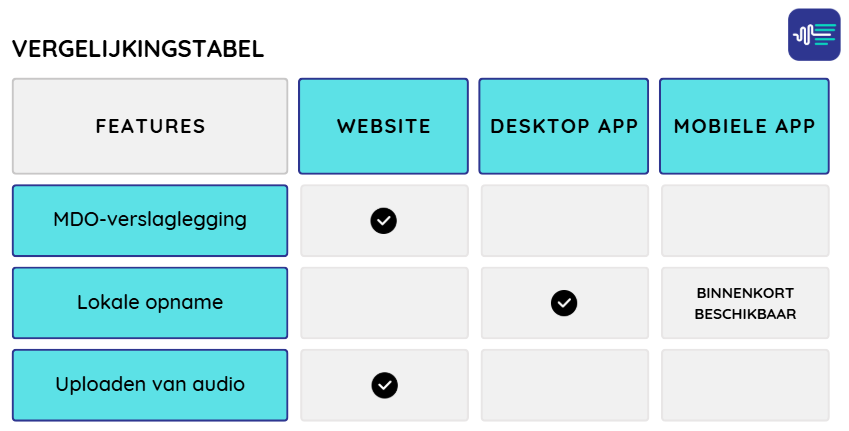
HealthTalk biedt flexibele documentatietools op alle platformen. Het webplatform ondersteunt MDO voor collaboratieve, multidisciplinaire documentatie en maakt het uploaden van audiobestanden voor transcriptie mogelijk. De desktop-app biedt lokale opname voor veilige en betrouwbare dictatie, zelfs in omgevingen met beperkte internettoegang. De mobiele app zal binnenkort ook lokale opname ondersteunen, waardoor documentatie onderweg mogelijk wordt.
Hoe waarborgt HealthTalk mijn privacy?
HealthTalk waarborgt de privacy van uw gegevens door verwerking uitsluitend in opdracht van en onder verantwoordelijkheid van uw arts. Alle audio, transcripties en medische informatie worden veilig opgeslagen op servers binnen de EU en niet gebruikt om onze AI te trainen. Onze Private AI voldoet volledig aan GDPR en andere relevante regelgeving, zodat u verzekerd bent van maximale vertrouwelijkheid en gegevensbescherming.
Daarnaast hebben gebruikers volledige controle over hun gegevens: ze kunnen zelf bepalen wanneer hun audio-opnamen en rapporten worden verwijderd en hebben ook de optie om deze helemaal niet op te slaan.
Belangrijkste kenmerken
Het instellen van sjablonen
This post is for subscribers only
Hoe gebruik je de tijdslijn (cliënthistorie)?
This post is for subscribers only
Hoe gebruik je HealthTalk?
This post is for subscribers only
Rapport naar wens aanpassen en regenereren
This post is for subscribers only
Hoe kopieer je het rapport of transcript?
This post is for subscribers only
Rapport aanpassen met prompts
This post is for subscribers only
Aantal sprekers kiezen of wijzigen
This post is for subscribers only
Hoe voeg je een audiobestand toe?
This post is for subscribers only
Wat gebeurt er als mijn verbinding wegvalt?
Het kan gebeuren dat je internetverbinding wegvalt of je computer afsluit wanneer je midden in een opname zit. Wanneer dat gebeurt, wordt de opname verwerkt en het rapport gegenereerd tot aan het moment van wegvallen van de connectie.
Wil je daarna nog verder met de opname? Dan dien je uit de afspraak te gaan en een nieuwe afspraak te maken. Het is op dit moment nog niet mogelijk om dezelfde opname te vervolgen. Je krijgt dan dus twee losse rapporten. Binnenkort komt de mogelijkheid om binnen HealthTalk meerdere rapporten samen te voegen.
Tip: Gebruik bij voorkeur de mobiele app voor een meer stabiele internetverbinding en het verkleinen van de kans op het tussentijds stoppen van de opname.
Taalinstellingen wijzigen
This post is for subscribers only
HealthTalk Desktop App - Installatie & Snelstart Gids
Welkom bij de Alpha Versie!
Bedankt dat je een 'early tester' bent van onze Desktop App! Jouw feedback is van onschatbare waarde om de best mogelijke ervaring te creëren.
Systeemvereisten
Voordat Je Begint:
- ✅ Windows 10 of Windows 11 (64-bit)
- ✅ Laptop (geen desktop PC)
- ✅ Actief HealthTalk account (my.healthtalk.ai)
- ✅ Internetverbinding voor login en synchronisatie
- ✅ Microfoontoegang toegestaan
- ✅ Minimaal 2GB vrije schijfruimte
Installatie Instructies
Stap 1: Download het Installatiebestand
Zie deze download:
Stap 2: Installeer de App
- Zoek het gedownloade bestand: Zoek naar
HealthTalk-Desktop-Setup.msiin je downloads map - Dubbelklik op het MSI bestand om de installatie te starten
- Windows Beveiligingswaarschuwing kan verschijnen:
- Dit is normaal voor nieuwe applicaties
- Klik op "Meer info"
- Klik vervolgens op "Toch uitvoeren"
- Volg de installatiewizard:
- Klik op "Volgende"
- Accepteer de licentieovereenkomst
- Kies installatielocatie (standaard wordt aanbevolen)
- Klik op "Installeren"
- Wacht tot de installatie is voltooid (meestal 1-2 minuten)
- Klik op "Voltooien" om de installatie af te ronden
Stap 3: Eerste Keer Opstarten
- Vind de HealthTalk Desktop App:
- Zoek naar het HealthTalk icoon op je bureaublad, OF
- Zoek "HealthTalk" in het Windows Start menu
- Start de applicatie
- Sta microfoontoegang toe wanneer hierom wordt gevraagd (vereist voor opnemen)
Stap 4: Inloggen
- Gebruik je -bestaande- HealthTalk inloggegevens:
- E-mail: Het e-mailadres dat je ook gebruikt op my.healthtalk.ai
- Wachtwoord: Het wachtwoord dat je ook gebruikt op my.healthtalk.ai
- Klik op "Inloggen"
- Twee-factor authenticatie:
- Voer de code in van je authenticator app
- Volg hetzelfde 2FA proces als op de webversie
Inloggen Problemen Oplossen:
- Wachtwoord vergeten? Gebruik de "Wachtwoord Vergeten" link of reset je wachtwoord op my.healthtalk.ai
- Kun je niet inloggen? Zorg ervoor dat je een actief HealthTalk account hebt
- Nog steeds problemen? Neem contact op met helpdesk@healthtalk.ai
- Als je een eigen omgeving hebt dan werkt het (nog) niet, we testen nu alleen op de algemene HealthTalk omgeving.
Snelstart Gids
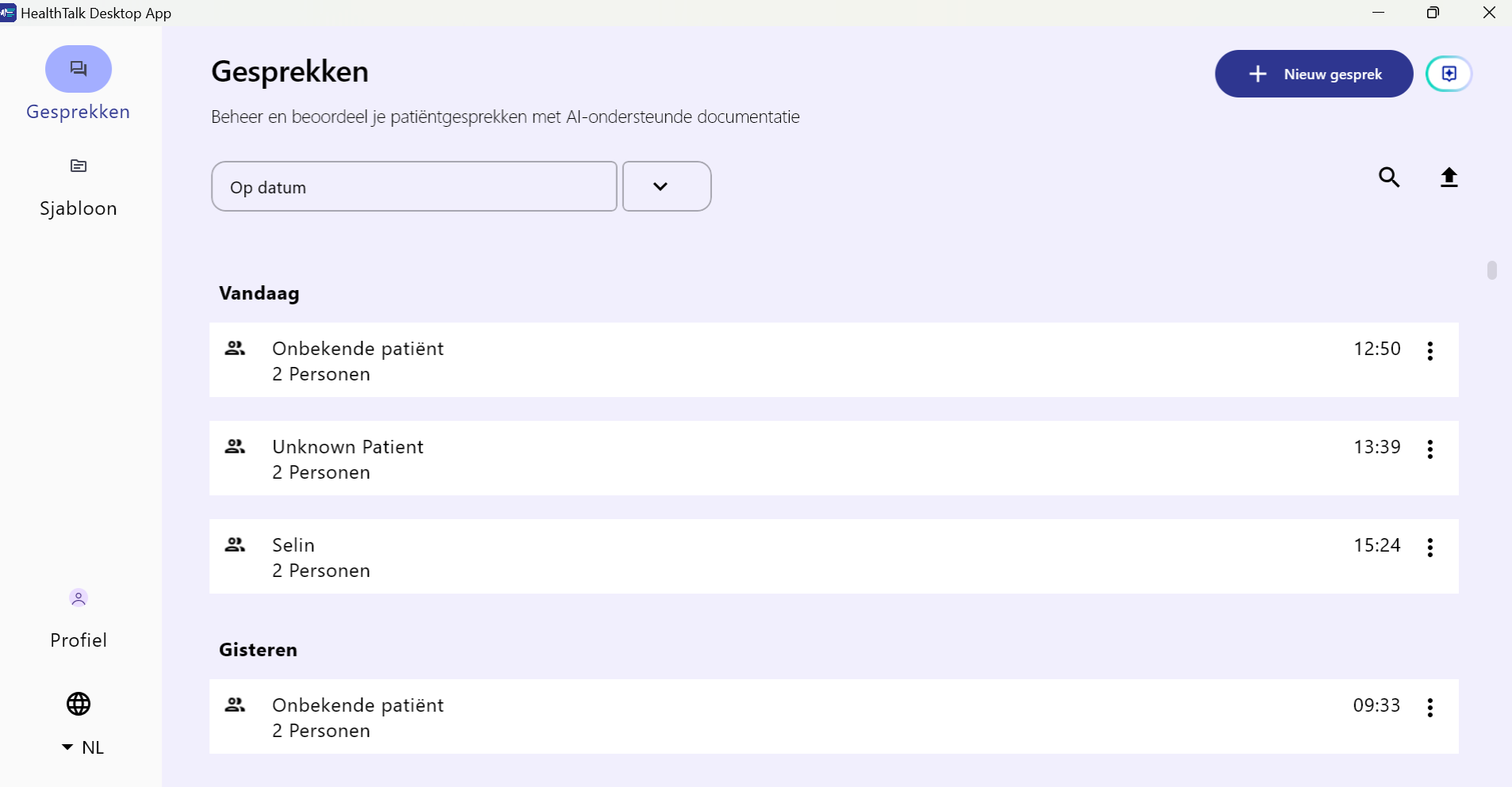
1️⃣ Taal Wijzigen (Optioneel)
- Klik op de taalkiezer in het onderste menu
- Kies je voorkeurstaal:
- Nederlands
- English
2️⃣ Start een Nieuw Gesprek
- Klik op "Nieuw Gesprek" knop
- Selecteer een cliënt/patiënt uit je lijst (indien van toepassing)
- ⚠️ Belangrijk: Selecteer je cliënt VOORDAT je op "Start" klikt
- Je kunt je gesprekstoewijzingen tijdens de opname wisselen
- Controleer je instellingen:
- Microfoon geselecteerd
- Taal bevestigd
- Cliënt geselecteerd
3️⃣ Neem Je Gesprek Op
- Klik op "Start" om de opname te beginnen
- Spreek duidelijk - de app zal real-time transcriberen
- Minimale opnametijd: 5 minuten
- ⏱️ Dit geeft de AI voldoende context voor nauwkeurige rapporten
- Langere opnames = betere context = hogere kwaliteit rapporten
- Klik op "Stop" wanneer je klaar bent
- Sla je opname op
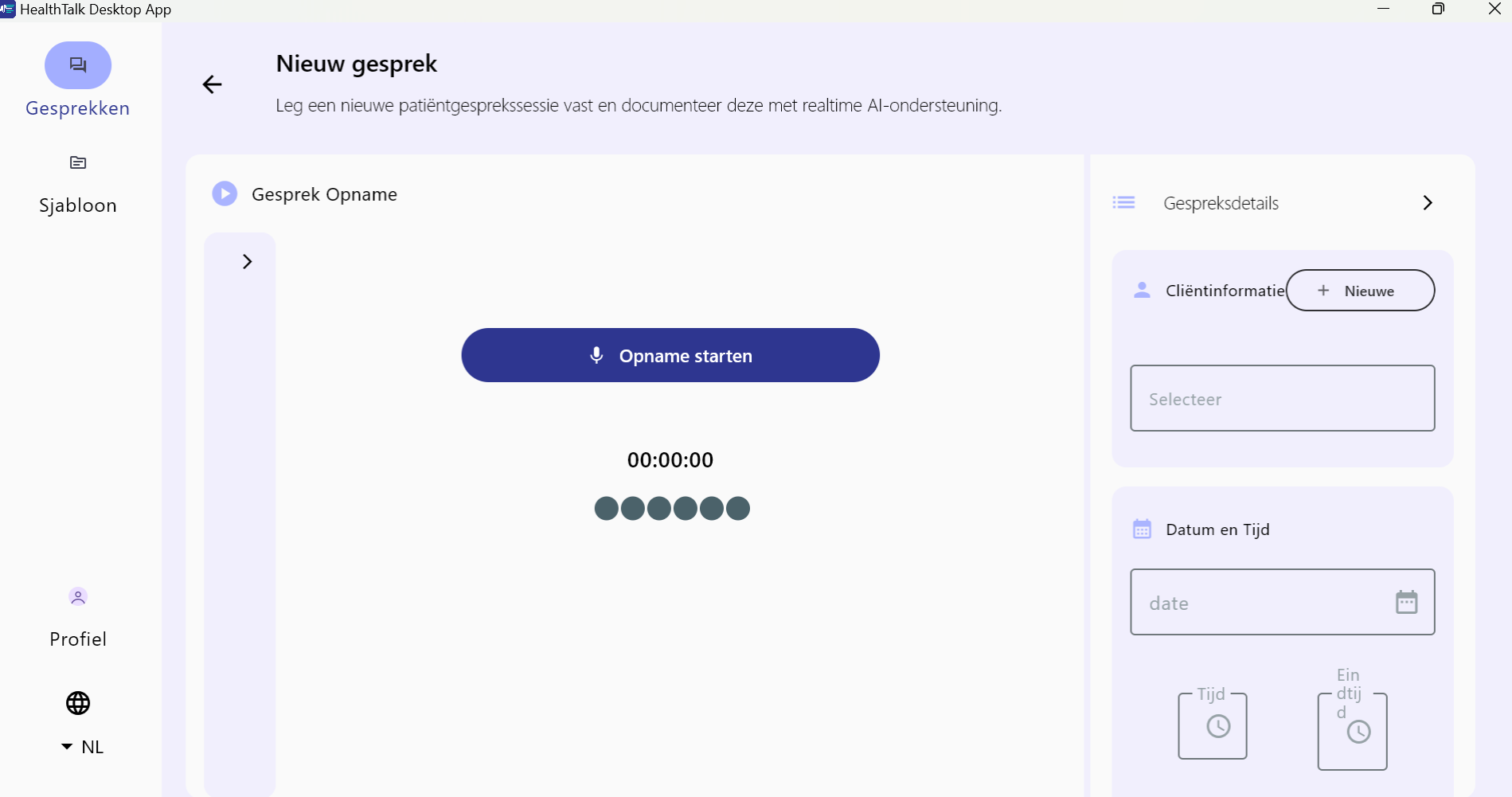
4️⃣ Bekijk Je Rapport
- Wacht op AI verwerking (meestal 1-5 minuten afhankelijk van de lengte)
- Open je voltooide rapport
- Bekijk het transcript en gegenereerde rapport
⚠️ Alpha Versie Melding
Wat Dit Betekent: Dit is een vroege testversie van de Desktop App. Sommige functies zijn nog in ontwikkeling.
Momenteel Beschikbaar:
- ✅ Opname en transcriptie
- ✅ Rapportgeneratie
- ✅ Taalselectie
- ✅ Cliënt/patiënt selectie
- ✅ Basis afspelen en bewerken
Binnenkort:
- 🚧 Profielscherm - Beheer je accountinstellingen
- 🚧 Template aanpassing - Maak en bewerk rapportsjablonen
- 🚧 Aanvullende functies op basis van jouw feedback
Wat te verwachten:
- Af en toe bugs of onverwacht gedrag
- Functies kunnen veranderen op basis van feedback
- Regelmatige updates terwijl we de app verbeteren
- Wat verfijning en afwerking is nog nodig
Veel Testplezier! 🚀
Versie: Alpha 0.1 | Laatst Bijgewerkt: 03.10.2025
Desktop App Bèta versie
Welkom!
Bedankt dat je een vroege tester bent van onze Desktop app. Jouw feedback is van onschatbare waarde om de best mogelijke ervaring te creëren.
In deze versie werkt het opnemen en afluisteren van het gesprek inclusief het genereren van het verslag. Dus hiermee kan je als zorgverlener aan de slag.
De Templates en de patiënt tijdslijn werken nog niet.
Systeemvereisten
Waaraan moet mijn Desktop voldoen:
- Windows 11 (64-bit)
- Actief HealthTalk account (my.healthtalk.ai)
- Internetverbinding voor inloggen en synchroniseren van rapporten
- Microfoontoegang
- Minimaal 2GB vrije schijfruimte
- Laptop (voor dit moment geen desktop PC):
Bekend probleem: op een desktop met groot GPU zijn de audio bestanden in een veel groter formaat waardoor we die op dit moment niet kunnen verwerken. We werken aan de oplossing en verwachten die zo snel mogelijk.
Updates:
✅ Neem je gesprekken ook zonder internet op! Zorg dat je in het begin een verbinding hebt, maar je kunt je opname nog steeds krijgen als je verbinding er tussenuit valt.
✅ Start zonder zelfs een cliënt te selecteren - een-knop-start is nu actief.
✅ Genereer je samenvattingen opnieuw in de Desktop app
Scenario's:
Scenario 1: Gebruiker start de afspraak, verliest internetverbinding, verbindt dan weer, ziet live transcript opnieuw en gaat door en stopt wanneer de consultatie is afgerond.
- Verwacht: Het offline gesprek moet in de diarisatie en het rapport staan.
- Let op: Gebruiker kan de gespreksindeling niet wijzigen of een cliënt aanmaken terwijl offline.
Scenario 2: Gebruiker start de afspraak, gaat offline, en stopt de afspraak terwijl offline omdat ze niet opnieuw konden verbinden.
- Verwacht resultaat: Wanneer een gebruiker online komt op een willekeurige pagina van de applicatie, wordt offline audio automatisch op de achtergrond geüpload en wordt een rapport gegenereerd. Het offline gesprek moet in het transcript en het rapport staan.
Installatie-instructies
Stap 1: Download het Installatiebestand
- Verwijder de huidige HealthTalk Desktop app
- Downlaod het installatie bestand
Stap 2: Installeer de App
- Zoek het gedownloade bestand:
HealthTalk-Desktop-Setup.msiin je Downloads-map - Dubbelklik op het MSI-bestand om de installatie te starten
- Windows Beveiligingswaarschuwing kan verschijnen:
- Klik op "Meer info"
- Klik vervolgens op "Toch uitvoeren"
- Dit is normaal voor nieuwe applicaties
- Volg de installatiewizard:
- Klik op "Volgende"
- Accepteer de licentieovereenkomst
- Kies installatielocatie (standaard wordt aanbevolen)
- Klik op "Installeren"
- Wacht tot de installatie voltooid is (meestal 1-2 minuten)
- Klik op "Voltooien" om de setup te voltooien
Stap 3: Eerste Start
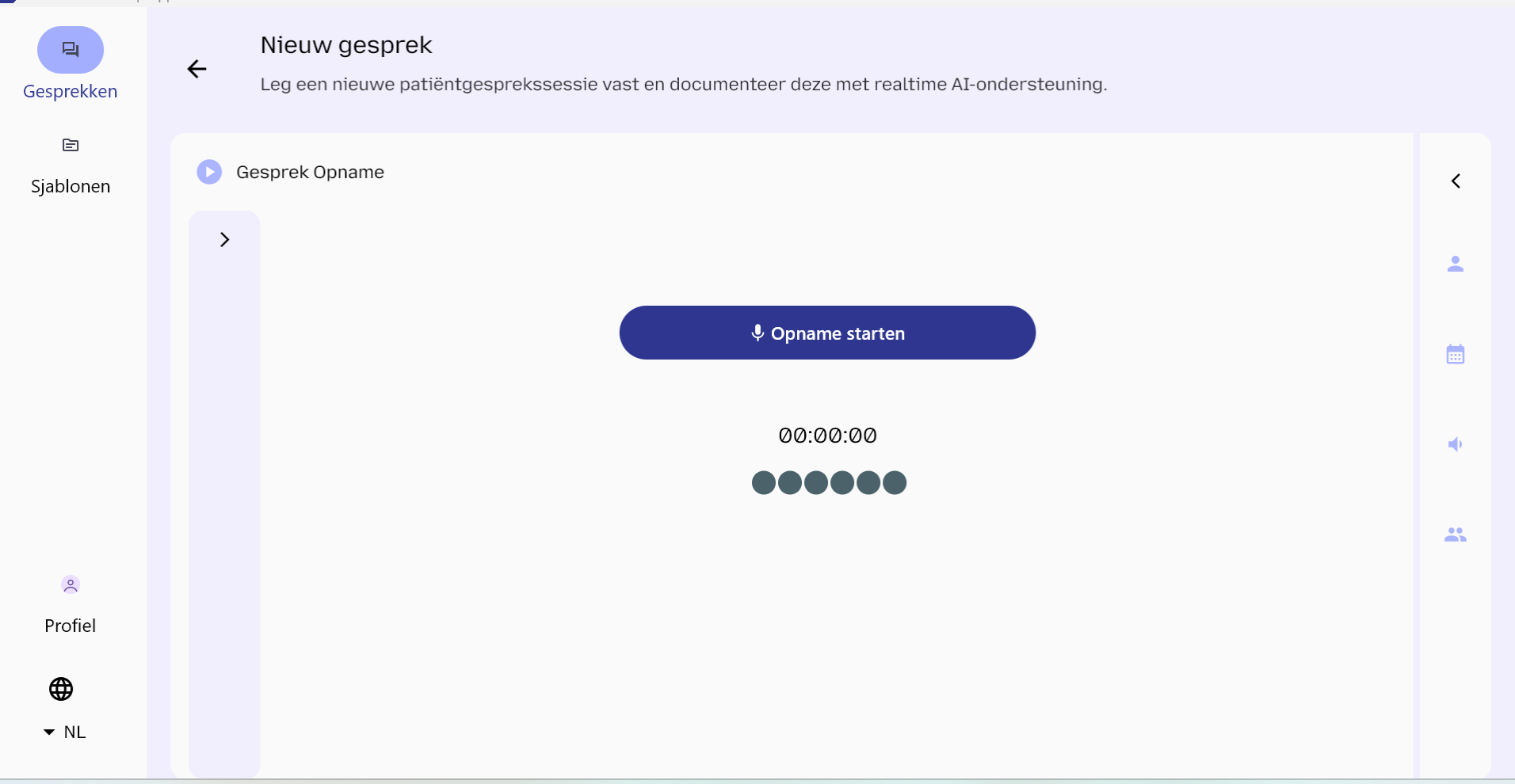
- Zoek de HealthTalk Desktop App:
- Zoek naar het HealthTalk-pictogram op je bureaublad, OF
- Zoek "HealthTalk" in het Windows Startmenu
- Start de applicatie
- Sta microfoontoegang toe wanneer gevraagd (vereist voor opnemen)
Stap 4: Inloggen
- Gebruik je BESTAANDE HealthTalk-inloggegevens:
- E-mail: Je my.healthtalk.ai e-mailadres
- Wachtwoord: Je my.healthtalk.ai wachtwoord
- Klik op "Inloggen"
- Twee-factor authenticatie:
- Voer de code in van je authenticatie app
- Volg hetzelfde 2FA-proces als de web versie
Problemen met Inloggen:
- Wachtwoord vergeten? Gebruik de "Wachtwoord vergeten" link of reset op my.healthtalk.ai (de website)
- Kan niet inloggen? Zorg ervoor dat je een actief HealthTalk-account hebt
- Nog steeds problemen? Neem contact op met helpdesk@healthtalk.ai
Snelstartgids
1️⃣ Taal Wijzigen (Optioneel)
- Klik op de taalkiezer in het linker menu (onderaan)
- Kies je voorkeurstaal:
- Nederlands
- English
2️⃣ Start een Nieuw Gesprek
- Klik op de knop "Nieuw Gesprek"
- Selecteer een cliënt/patiënt uit je lijst of maak een nieuwe aan tijdens het gesprek of nadat het rapport is gegenereerd
- Let op: Klik nergens tijdens het lopende gesprek
- Je kunt je gespreksindelingen tijdens het gesprek switchen om de inhoud te controleren
- Controleer je instellingen:
- Microfoon werkt
- Taal bevestigd
3️⃣ Neem Je Gesprek Op
- Klik op "Start" om de opname te beginnen
- Spreek duidelijk - de app transcribeert in realtime en je zou je transcript live moeten zien
- Minimale opnametijd: 5 minuten
- ⏱️ Dit geeft de AI genoeg context voor nauwkeurige rapporten
- Langere opnames = betere context = hogere kwaliteit rapporten
- Klik op "Stop" wanneer je klaar bent
- Bewaar je opname
- Probeer de nieuwe offline opnamefunctie als je verbinding wankel is!
4️⃣ Bekijk Je Rapport
- Wacht op AI-verwerking (meestal 1-5 minuten afhankelijk van de lengte)
- Open je voltooide rapport
- Bekijk het transcript en het gegenereerde rapport
- Probeer je rapport opnieuw te genereren om de nieuwe functie te testen
- Je kunt je rapporten ook op de web versie bekijken en daar verder gaan.
⚠️ Bèta Versie Kennisgeving
Wat dit betekent:
Dit is een vroege testversie van de Desktop App. Sommige functies zijn nog in ontwikkeling.
Momenteel beschikbaar:
✅ Opname en transcriptie
✅ Rapportgeneratie
✅ Taalselectie
✅ Cliënt/patiënt selectie
✅ Basis afspelen en bewerken
✅ Regeneratie
Binnenkort Beschikbaar:
🚧 Profielscherm - Beheer je accountinstellingen
🚧 De Desktop app beschikbaar in de Microsoft store (met automatische updates)
🚧 Aanvullende functies op basis van jouw feedback
Over zes tot acht weken: 🚧 Maak je eigen Template (major update!)
Wat te verwachten:
- Incidentele bugs of onverwacht gedrag (we hebben zelf al internsief getest)
- Functies kunnen veranderen op basis van feedback
- Regelmatige updates terwijl we de app verbeteren
- Wat afwerking en verfijning nog nodig
Veel succes met testen en vergeet vooral geen feedback te geven! 🚀
Versie: Bèta 1.0.18 | Laatste Update: 24 oktober 2025
MDO guide
This post is for subscribers only
Rapportages combineren
This post is for subscribers only
Kan ik favoriete gespreksformats opslaan?
This post is for subscribers only
Focus op Geestelijke Verzorging
Narrative Exposure Therapie (NET)
Wat is Narrative Exposure Therapy (NET)?
Narrative Exposure Therapy (NET) is een evidence-based behandelingsmethode die specifiek is ontwikkeld voor personen die meerdere traumatische gebeurtenissen hebben meegemaakt. NET helpt mensen een coherent levensverhaal te creëren door systematisch significante levenservaringen door te werken, zowel traumatische als positieve.
Hoe werkt NET?
NET gebruikt een unieke visualisatiemethode genaamd de "levenslijn". Stel je voor dat je bloemen en stenen legt langs een pad dat je levensreis weergeeft. Elke bloem 🌼 vertegenwoordigt een positieve, betekenisvolle herinnering, terwijl elke steen 🌑 een traumatische of moeilijke ervaring weergeeft. Deze visuele metafoor helpt cliënten hun levensverhaal chronologisch te organiseren en ervaringen op een gestructureerde, veilige manier te verwerken.
De therapie richt zich op het transformeren van gefragmenteerde traumatische herinneringen naar een coherent verhaal, waardoor cliënten deze ervaringen kunnen integreren in hun algehele levensverhaal terwijl traumasymptomen verminderen.
Hoe werkt ons AI-ondersteunde NET-proces?
Ons systeem begeleidt het gesprek tussen de zorgprofessional en de cliënt middels het gestructureerde NET-format met automatische checklist tijdens het gesprek. Na afloop creëert het een overzichtelijke NET-tijdlijn voor de cliënt.
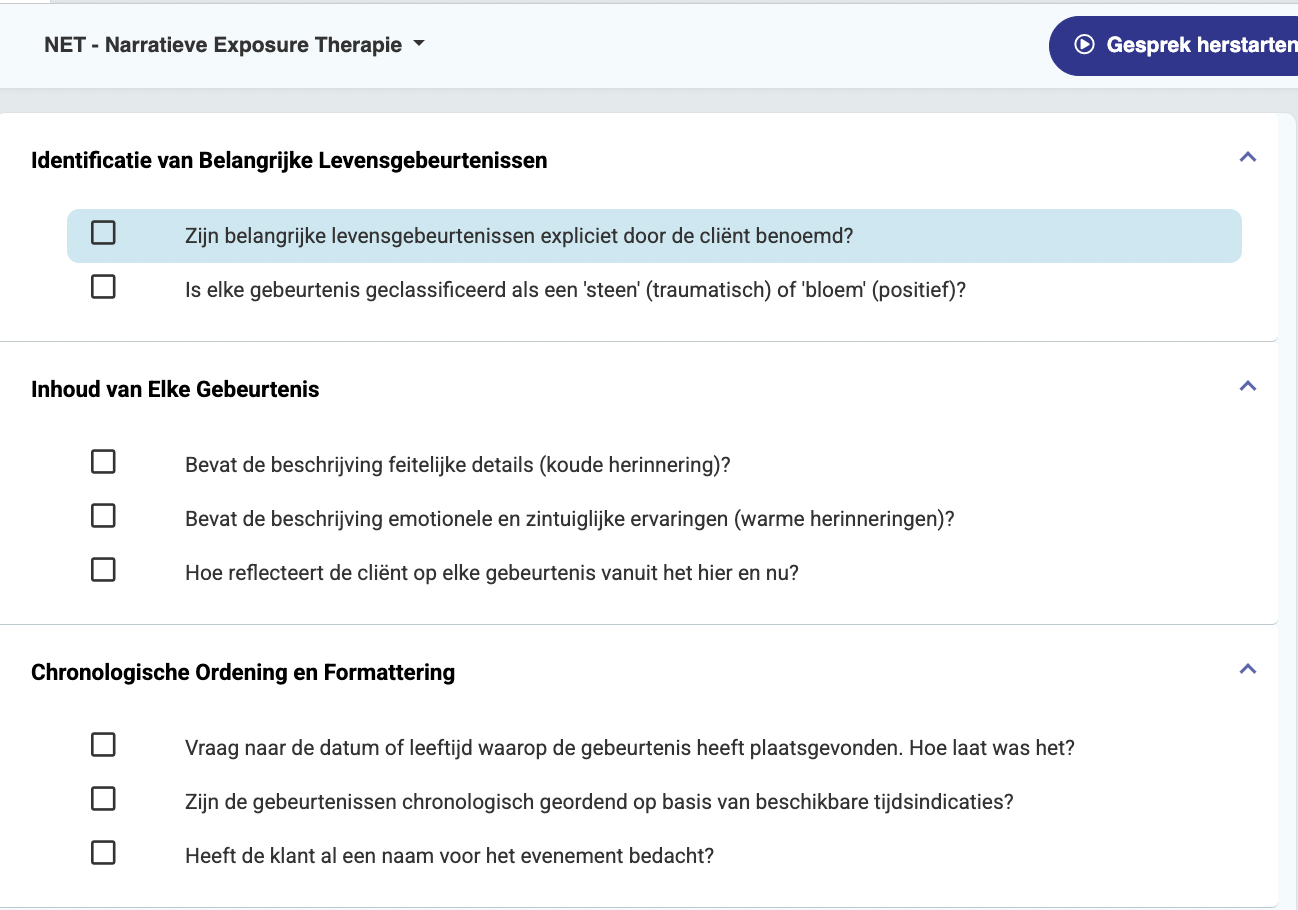
Daarbij loopt het systeem door het driestappenproces voor elke significante levensgebeurtenis:
Koude herinnering (feiten & context)
De cliënt beschrijft de feitelijke, stap-voor-stap details van wat er gebeurde: het wie, wat, wanneer en waar van de gebeurtenis. Dit creëert een heldere, objectieve basis voor de herinnering.
Warme herinnering (emoties, zintuigen, gedachten)
De cliënt verkent de emotionele en zintuiglijke ervaring: wat zij voelden, zagen, hoorden, roken of dachten tijdens de gebeurtenis. Dit helpt bij het verwerken van de intense gevoelens die geassocieerd zijn met de herinnering.
Reflectie (huidige interpretatie)
De cliënt reflecteert op hoe zij deze gebeurtenis vandaag begrijpen: welke betekenis het nu heeft en hoe het past in hun huidige levensperspectief.
Wat gebeurt er nadat elke gebeurtenis is verwerkt?
Voor elke beschreven levensgebeurtenis doet onze AI het volgende:
- Een korte samenvatting genereren (3-6 regels) die alle drie geheugencomponenten combineert tot een coherent verhaal.
- De gebeurtenis classificeren als:
- 🌑 Steen (trauma-gerelateerde ervaring)
- 🌼 Bloem (positieve, betekenisvolle herinnering)
- Het chronologisch in het levenslijnverhaal van de cliënt plaatsen.
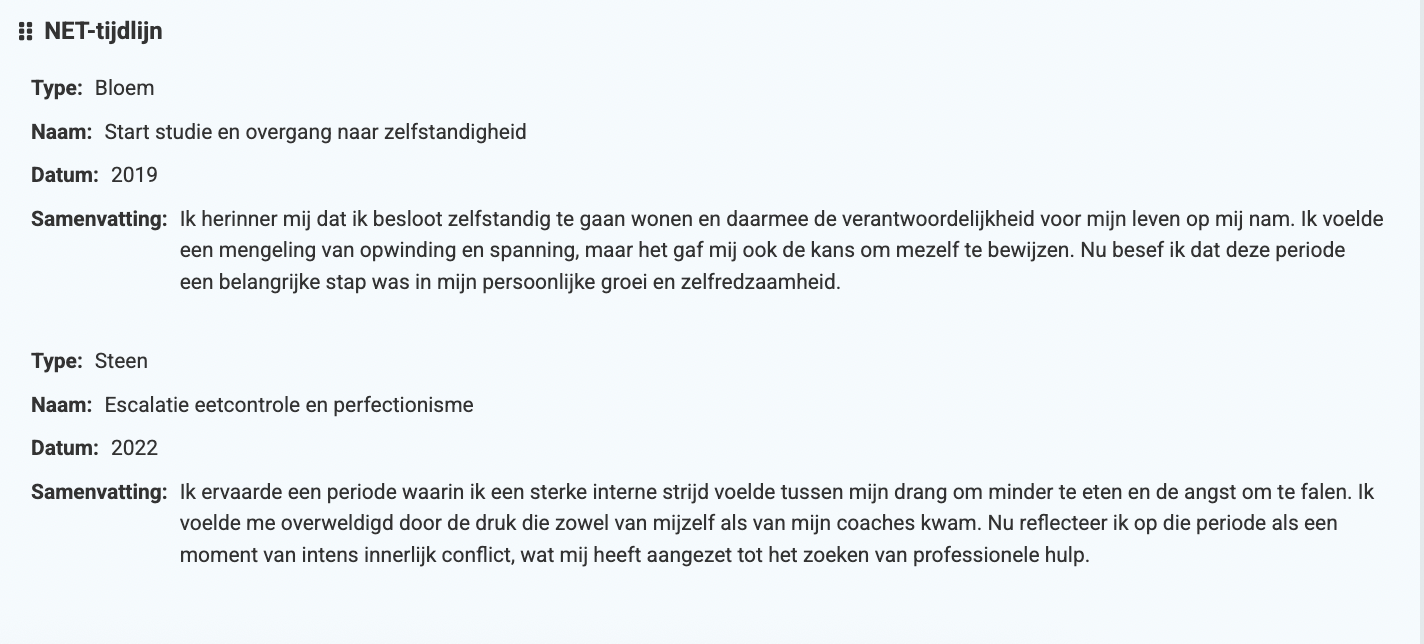
Belangrijkste kenmerken van onze NET-Aanpak
- Cliëntgericht: Behoudt altijd het subjectieve perspectief en de stem van de patiënt.
- Emotioneel sensitief: Gebruikt respectvolle, trauma-geïnformeerde taal door het hele proces.
- Gestructureerde begeleiding: Biedt duidelijke aanwijzingen voor elke geheugenverwerking fase.
- Chronologische organisatie: Bouwt een coherent levensverhaal op in tijdvolgorde.
- Visuele representatie: Creëert een intuïtieve levenslijn met bloemen en stenen.
HealthTalk AI
Welke AI/LLM gebruikt HealthTalk?
HealthTalk gebruikt een Large Language Model (LLM) om samenvattingen of rapporten te genereren van gesprekken tussen artsen en patiënten. Volgens de AI-wetgeving wordt deze toepassing als "hoog risico" beschouwd en is onderworpen aan strikte regelgeving om veiligheid en naleving te waarborgen. HealthTalk gebruikt daarom een eigen privé AI omgeving.
Openbare AI-modellen, zoals ChatGPT, zijn ongeschikt voor gevoelige gegevens uit de gezondheidszorg. De Private AI van HealthTalk garandeert GDPR-compliance, gegevenssoevereiniteit, en realtime prestaties - allemaal aangedreven door NVIDIA. Dit zorgt ervoor dat zorgverleners de controle behouden over gevoelige medische gegevens, terwijl ze voldoen aan de geldende wettelijke normen.
Om een applicatie zoals HealthTalk te kunnen leveren, is het volgens de AI-Act van cruciaal belang om de zorgverlener de ruimte geven om de LLM modellen te kunnen evalueren. Om hiervoor zorg te dragen hebben wij een uitgebreide evaluatiemodule ontwikkeld die de zorgverlener in staat stelt om ieder LLM of template met prompts te kunnen beoordelen op de inhoud. De arts is altijd de eindverantwoordelijke voor deze rapporten, omdat deze goedkeuring moet geven op het gegenereerde advies.
Welke certificering is van toepassing?
In het klinische app-domein is certificering essentieel. Het garandeert de kwaliteit, veiligheid en naleving van de app aan de industrienormen. Voor zorgprofessionals en patiënten zorgt certificering voor betrouwbaarheid, nauwkeurigheid en gebruikersveiligheid, waardoor het een fundamentele marker is van de geloofwaardigheid van de app.
Wij zijn gecertificeerd: ISO 27001, NEN 7510 en MedMij. Eind 2025 verwachten wij ook de ISO 13485 certificering, zodat we ook voldoen aan de (nog niet verplichte) Medical Device Regulation.
Wat wordt er met de datagegevens gedaan?
Een privé AI omgeving op eigen hardware garandeert de bescherming van cliëntgegevens. Omdat HealthTalk gebruik maakt van zo'n Private AI omgeving, blijven de gegevens veilig binnen gesloten deuren. Er wordt gebruik gemaakt van een datacenter in Nederland en er zijn geen andere partijen die bij deze informatie kunnen. We voldoen daarmee aan de AI-Act.
Hoelang blijven de rapportages bewaard?
This post is for subscribers only
Hoe verwijder ik mijn HealthTalk account?
This post is for subscribers only
Welke talen worden ondersteund?
Hoewel HealthTalk ingesproken kan worden in meer dan 99 talen, wordt de rapportage momenteel weergegeven in één van de zeven ondersteunde talen. HealthTalk ondersteunt Nederlands, Engels, Spaans, Duits, Turks, Zweeds en Roemeens, zodat zorgverleners in verschillende landen eenvoudig in hun eigen taal kunnen werken.
Is meertalige transcriptie mogelijk?
Op dit moment is het niet mogelijk om meerdere talen door elkaar te transcriberen binnen een opname. Voor nu moet elke opname in één taal worden gemaakt om een correcte transcriptie te garanderen.
HealthTalk AI: hoe werkt het?
HealthTalk maakt gebruik van een geavanceerd model dat is geoptimaliseerd voor spraak-naar-tekst en klinische verslaglegging in de zorg. Dit model levert transcripties met hoge nauwkeurigheid, speciaal afgestemd op medische terminologie.
Belangrijk is dat wij audio en transcripties niet gebruiken om onze AI te trainen, waardoor uw gegevens altijd privé en veilig blijven.
Computer instellingen
Wachtwoord vergeten
Mocht je je eigen wachtwoord zijn vergeten dan is het niet mogelijk deze bij ons op te vragen omdat wij daar niet bij kunnen. Dit kan alleen maar via de knop "wachtwoord vergeten":
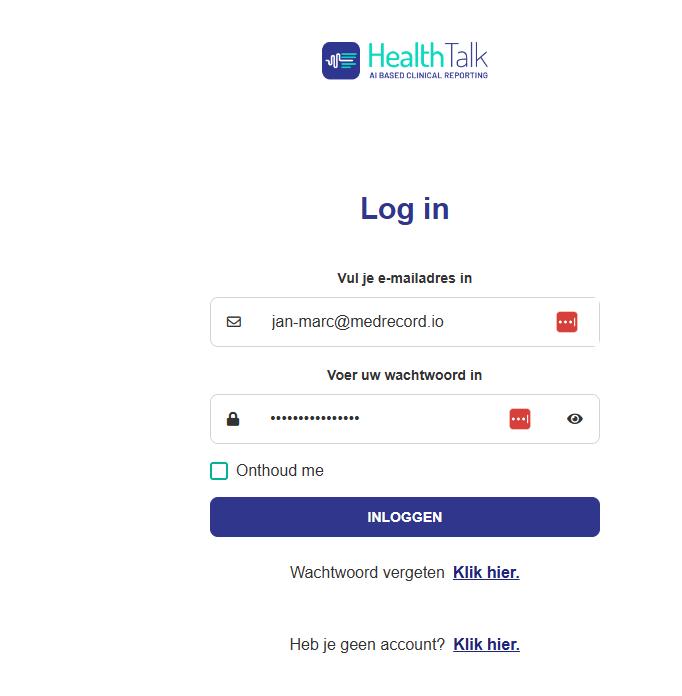
Vul daar het juiste emailadres in zodat je via de email een reset van je wachtwoordn kunt doen:
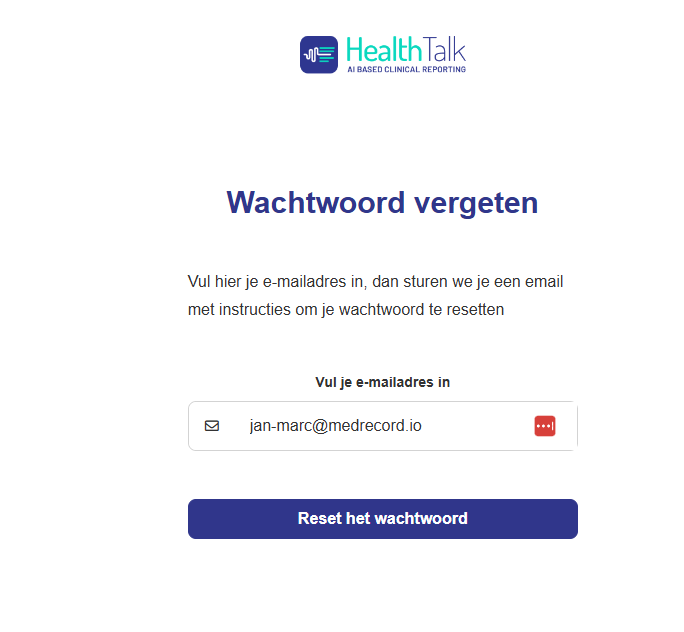
De microfoon inschakelen voor HealthTalk
Als je HealthTalk voor de eerste keer gebruikt, wordt gevraagd om de microfoon voor HealthTalk toe te staan. Als je op Toestaan klikt, kun je HealthTalk blijven gebruiken. Als de microfoon geen toegang heeft, zie je een waarschuwing op het HealthTalk-scherm zoals op het plaatje beneden te zien is:
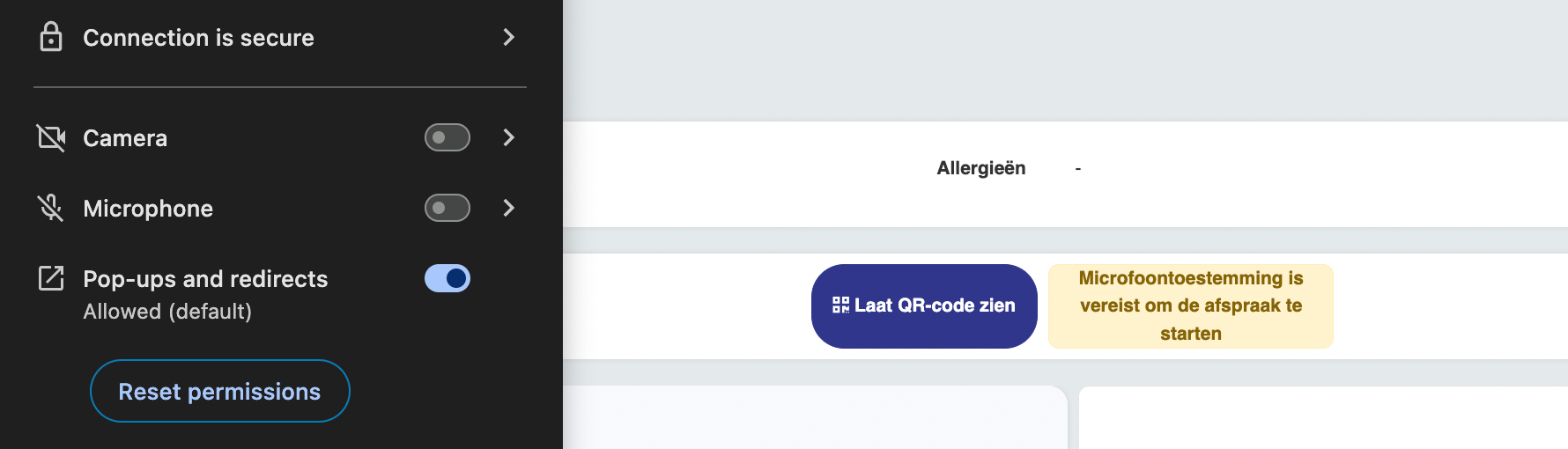
Als de microfoonrechten zijn ingesteld op “Vragen” in de browserinstellingen en je deze nu niet kunt vinden, is hier een stapsgewijze handleiding om te helpen het probleem op te lossen.
Waarom gebeurt dit?
Wanneer de microfoonrechten zijn ingesteld op “Vragen”, zal de browser telkens om toegang vragen wanneer u de microfoon probeert te gebruiken. Als u de microfoon per ongeluk blokkeert tijdens een sessie of het toestemmingsvenster sluit, kan de instelling blijven hangen, waardoor het moeilijk wordt om deze weer in te schakelen.
Stappen om Microfoontoegang in te schakelen
Voor Google Chrome:
- Browserinstellingen openen:
- Klik op het pictogram links naast de URL-balk en ga naar Site-instellingen.
- Microfoon-machtiging:
- Kies uit de lijst bij de Microfoon uit het dropdown-menu voor Toestaan.
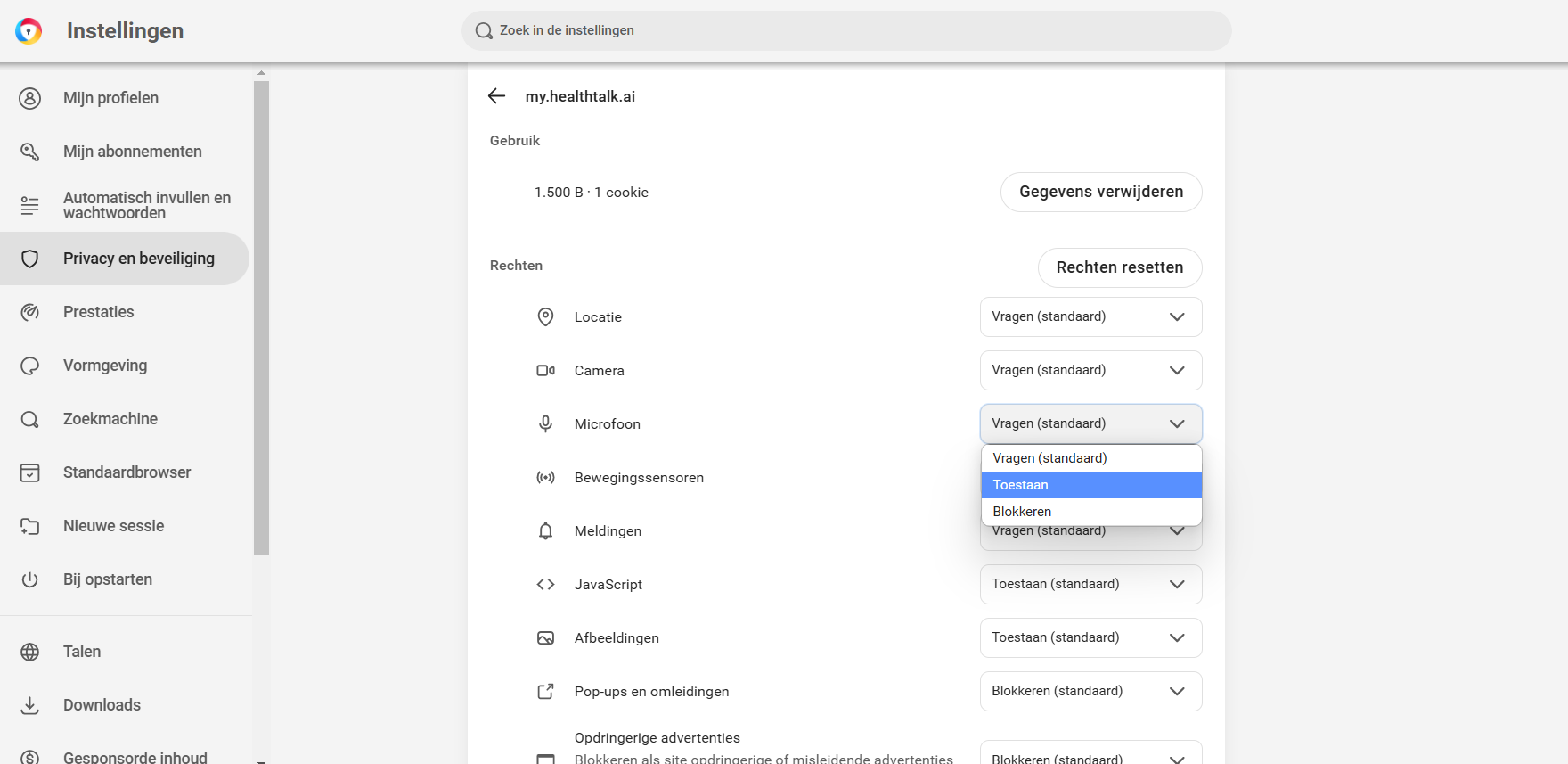
- Microfoontoegang controleren:
- Klik op de drie stippen in de rechterbovenhoek en ga naar Instellingen.
- Selecteer in het linkermenu Privacy en beveiliging.
- Klik op Site-instellingen.
- Scroll in site-instellingen naar Machtigingen en selecteer Microfoon.
- Onder Geblokkeerd zoek je naar de website (bijv. my.healthtalk.ai).
- Klik op het prullenbak-icoon of wijzig de machtiging naar Toestaan.
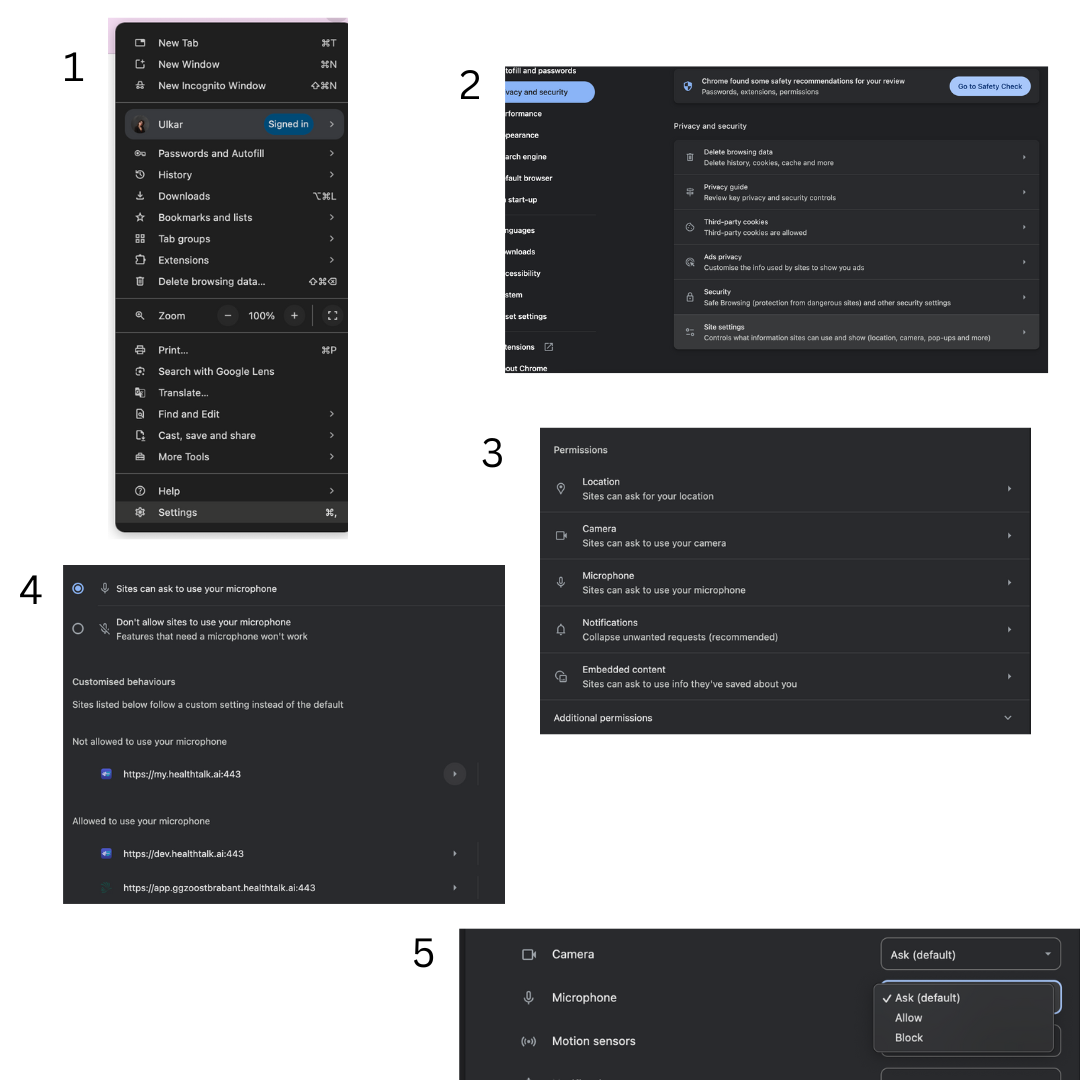
Test je microfoon:
- Ververs de pagina van HealthTalk en je zal de Start opnameknop zien verschijnen.
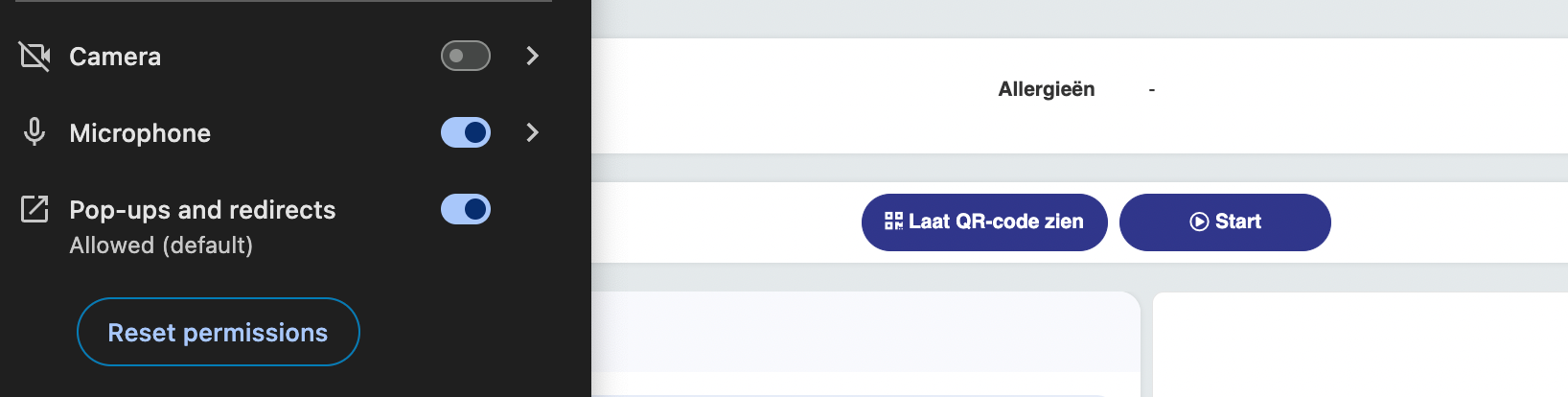
Voor Microsoft Edge:
- Instellingen openen:
- Klik op het slotje links naast de URL-balk.
- Klik vervolgens op Machtigingen voor deze site.
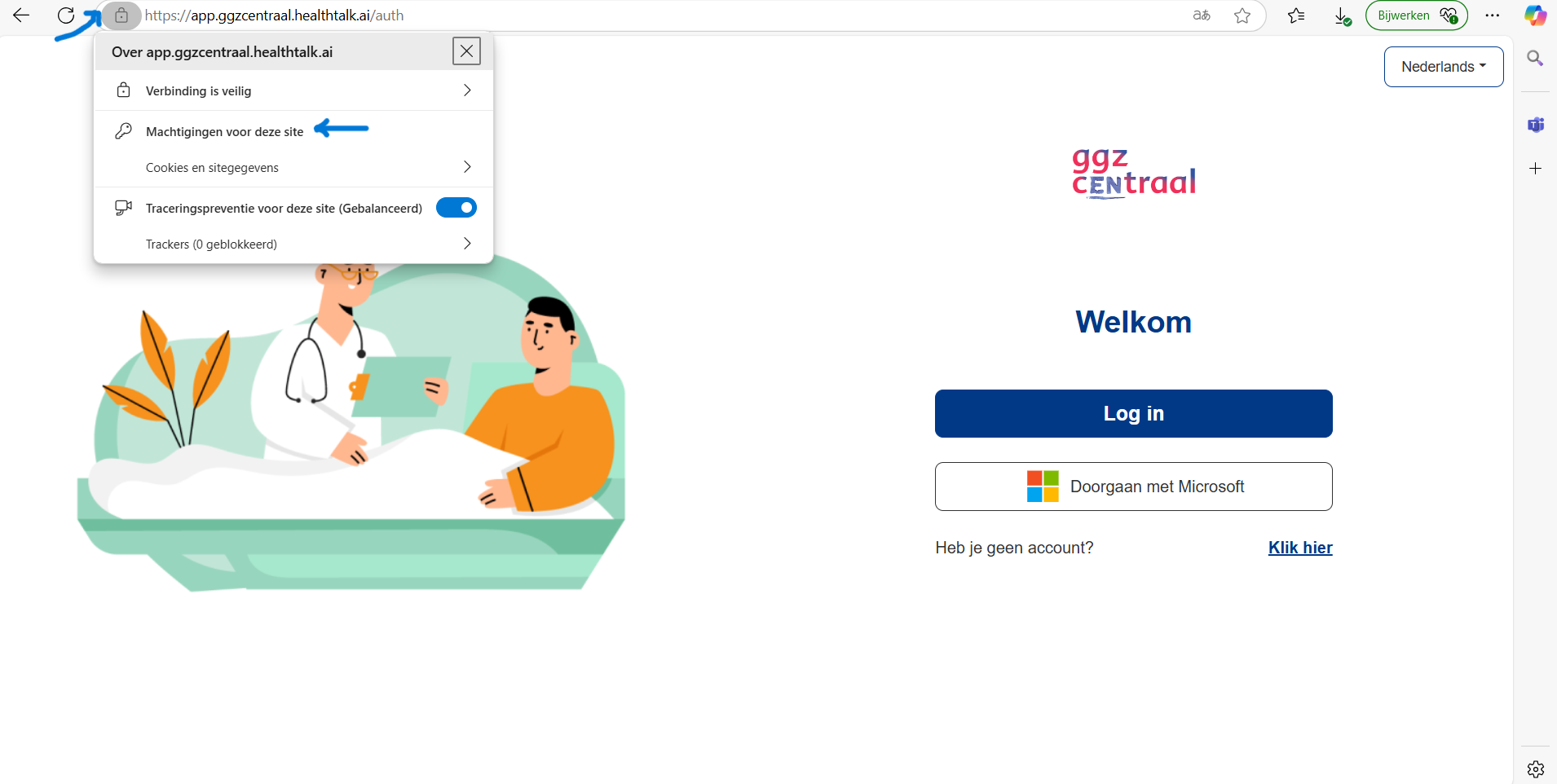
- Beheer site-machtigingen:
- Kies uit de lijst bij de Microfoon uit het dropdown-menu voor Toestaan.
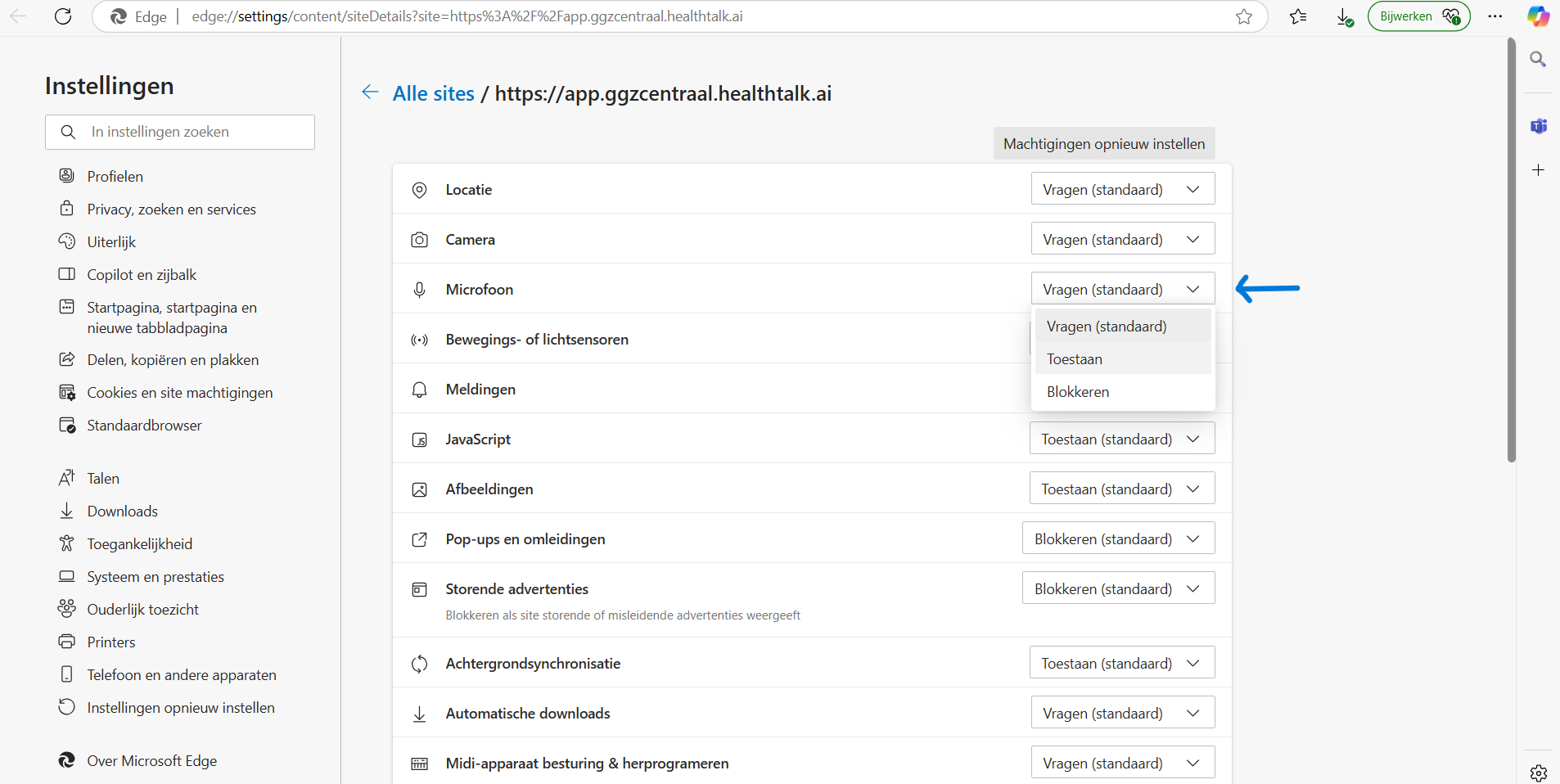
- Microfoontoegang controleren:
- Ga naar de instellingen en vul Microfoon in het zoekveld, of ga naar Cookies en site-machtigingen en selecteer onder Alle machtigingen de optie Microfoon.
- HealthTalk is nu zichtbaar in de lijst met een machtiging voor de microfoon.
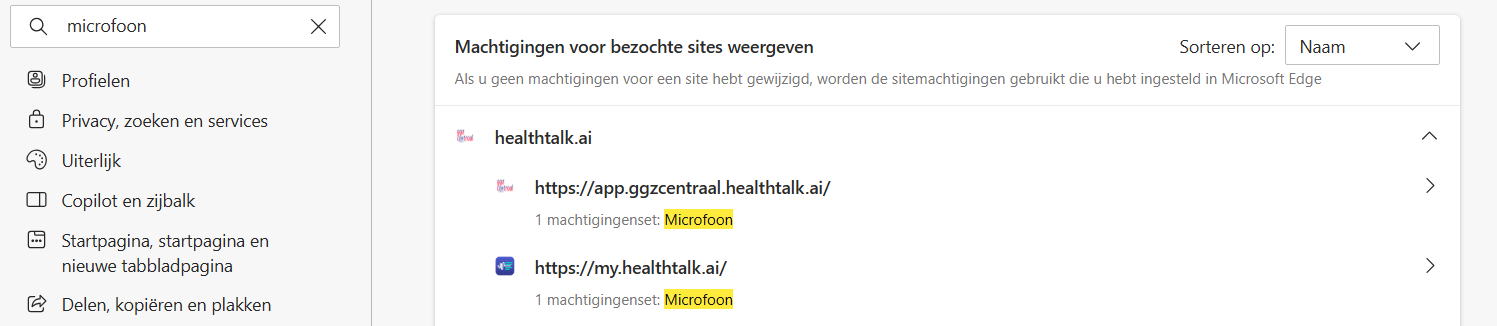
- Herlaad en test:
- Ververs de pagina van HealthTalk en je zal de Start opnameknop zien verschijnen.
Andere Problemen en Oplossingen
- Werkt het nog steeds niet?
- Zorg ervoor dat de microfoon van je apparaat is aangesloten en niet gedempt.
- Controleer de systeeminstellingen om te bevestigen dat de browser microfoontoegang heeft.
- Toestemmingspop-up verschijnt niet:
- Reset de machtigingen voor HealthTalk in de site-instellingen van je browser.
Computer-audio delen vanuit online videogesprekken
Je kan nu heel eenvoudig het geluid van je computer én headset delen, zodat HealthTalk altijd de online gesprekken via Teams, Google Meet en Zoom perfect transcribeert. Ideaal voor online consultaties of teamvergaderingen!
Zo werkt het:
- Zorg dat je bij het maken van een nieuwe afspraak de checkbox in het afspraakvenster aanvinkt om computer-audio te delen.
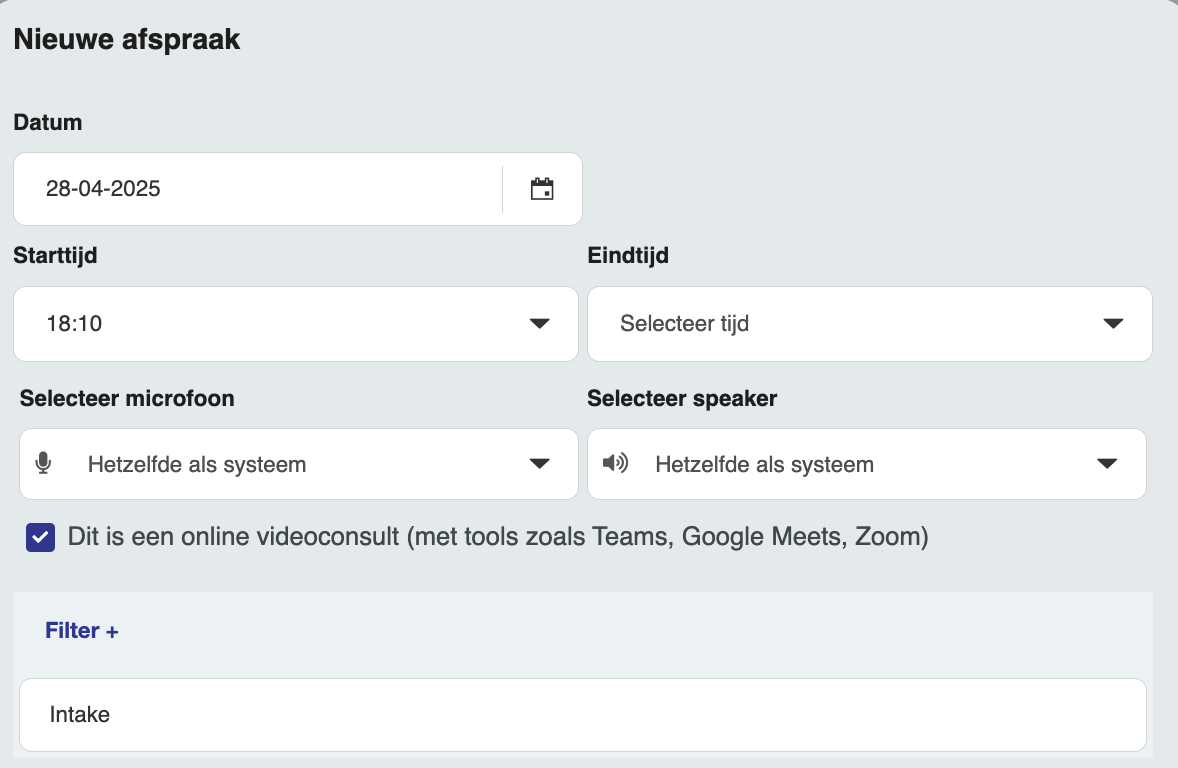
- Deel vervolgens je scherm vanuit Teams of Meet. Let op: dit moet via de browser (bijvoorbeeld Chrome of Edge). Vink daarbij ook aan dat je de audio van het tabblad wil delen.
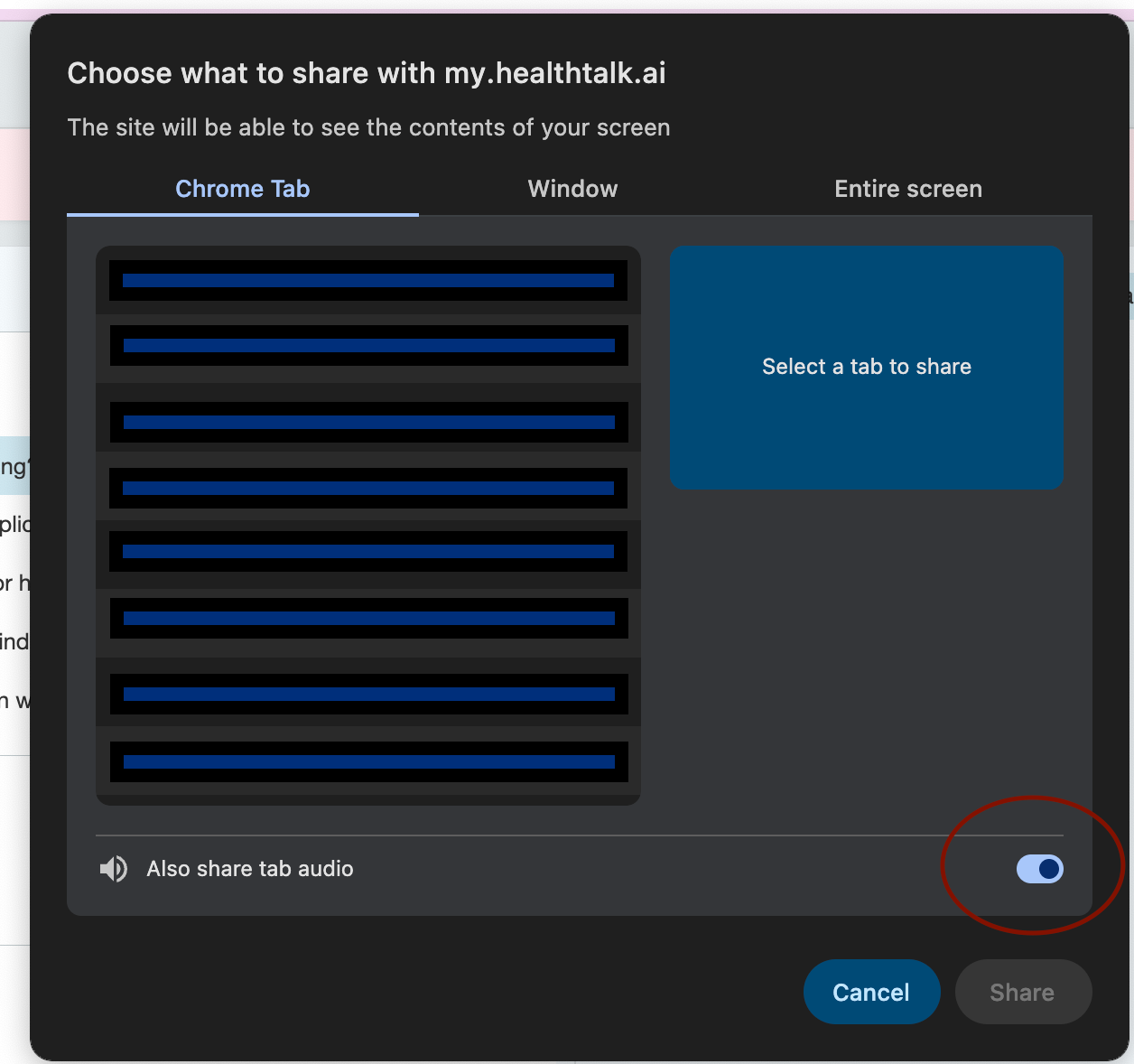
- Gebruik indien gewenst je koptelefoon tijdens het videoconsult.
- Start, vervolg en stop je consultatie zoals gewoonlijk.
- Let op: soms kan de live transcriptie achterlopen, maar de uiteindelijke rapportage bevat alles wat is besproken.
Het inloggen met SSO
Naast het inloggen op de reguliere manier met 2FA is het ook mogelijk om op een andere manier in te loggen, namelijk met SSO. Binnen het ISO kader is het geen vereiste om telkens 2FA te gebruiken.
Inloggen kan ook op een veilige manier in combinatie met Single Sign On (SSO). Hiervoor kan jouw Microsoft of Google account worden gebruikt.
De organisatie bepaalt de manier van inloggen. De eerste keer inloggen gebeurt overigens wel altijd met 2FA. Lees hier hoe je de 2FA instelt voor jouw account.
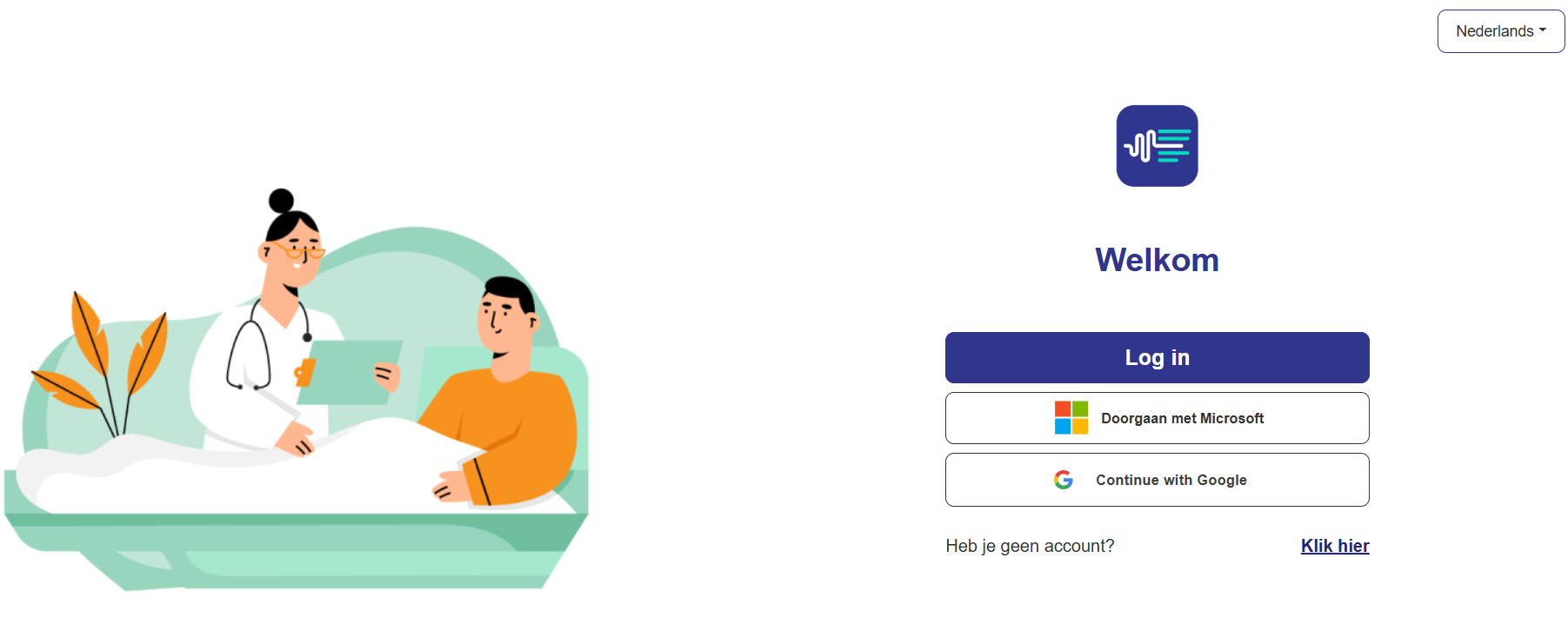
Microsoft Edge zijbalk instellen
In Microsoft Edge kun je de zijbalk gebruiken om HealthTalk bijvoorbeeld naast je EPD weer te geven. Zo kun je eenvoudig gegevens overhevelen. Stel de zijbalk in via de instellingen van Microsoft Edge. In de onderstaande video laten we zien hoe je dat doet.
Als inloggen niet lukt
Het kan gebeuren dat het je niet lukt om in te loggen. Dat kan verschillende oorzaken hebben.
- Voor het eerst inloggen: Klik je vanuit de activatiemail door naar het inlogscherm? Zorg dan dat je inlogt met de zojuist aangemaakte gegevens.
- Wachtwoord vergeten: Wanneer je een wachtwoord 3 keer achter elkaar verkeerd invult, wordt je tijdelijk geblokkeerd. Daarna kan je het opnieuw proberen of een nieuw wachtwoord aanmaken via de knop 'wachtwoord vergeten'.
- SSO niet geactiveerd: HealthTalk biedt de mogelijkheid tot inloggen met Single Sign On (SSO) via Google en Microsoft. Dit moet echter vanuit jouw organisatie eerst zijn geactiveerd om dit mogelijk te maken. Als dat niet het geval is, kan je niet inloggen met SSO.
- Verkeerde 2FA code: HealthTalk maakt gebruik van tweefactorautenticatie (2FA) bij het inloggen. Na het invullen van je emailadres en wachtwoord moet je daarom nog een 6-cijferige code invoeren. Als je de verkeerde code invoert, doordat je bijvoorbeeld de verkeerde koppeling kiest in jouw authenticator-app, is het niet mogelijk om je aan te melden. Zorg dat je bij het aanmaken van je account de 2FA goed instelt.
Als er iets fout gaat met het rapport genereren
Het kan soms voorkomen dat er iets niet helemaal goed gaat met het rapport genereren. Gelukkig kunnen we dit in de meeste gevallen snel oplossen. Om de oorzaak te achterhalen hebben we wel wat informatie nodig:
- Tijdstip dat het gesprek startte
- Duur van het gesprek
- Soort template dat is gebruikt
- ID nummer van de afspraak
Het ID-nummer vind je als volgt:
- Ga in de webversie naar jouw HealthTalk account.
- Klik op de rechtermuisknop en klik op Inspecteren.
- Klik in de console die opent op het tabblad Network.
- Klik op het tweede icoontje om de logs te verwijderen (Clear network log)
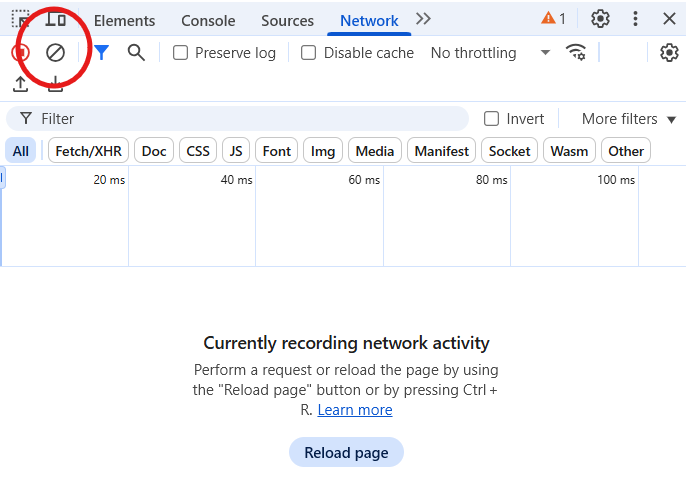
- Klik in je account op de betreffende afspraak waar het om gaat
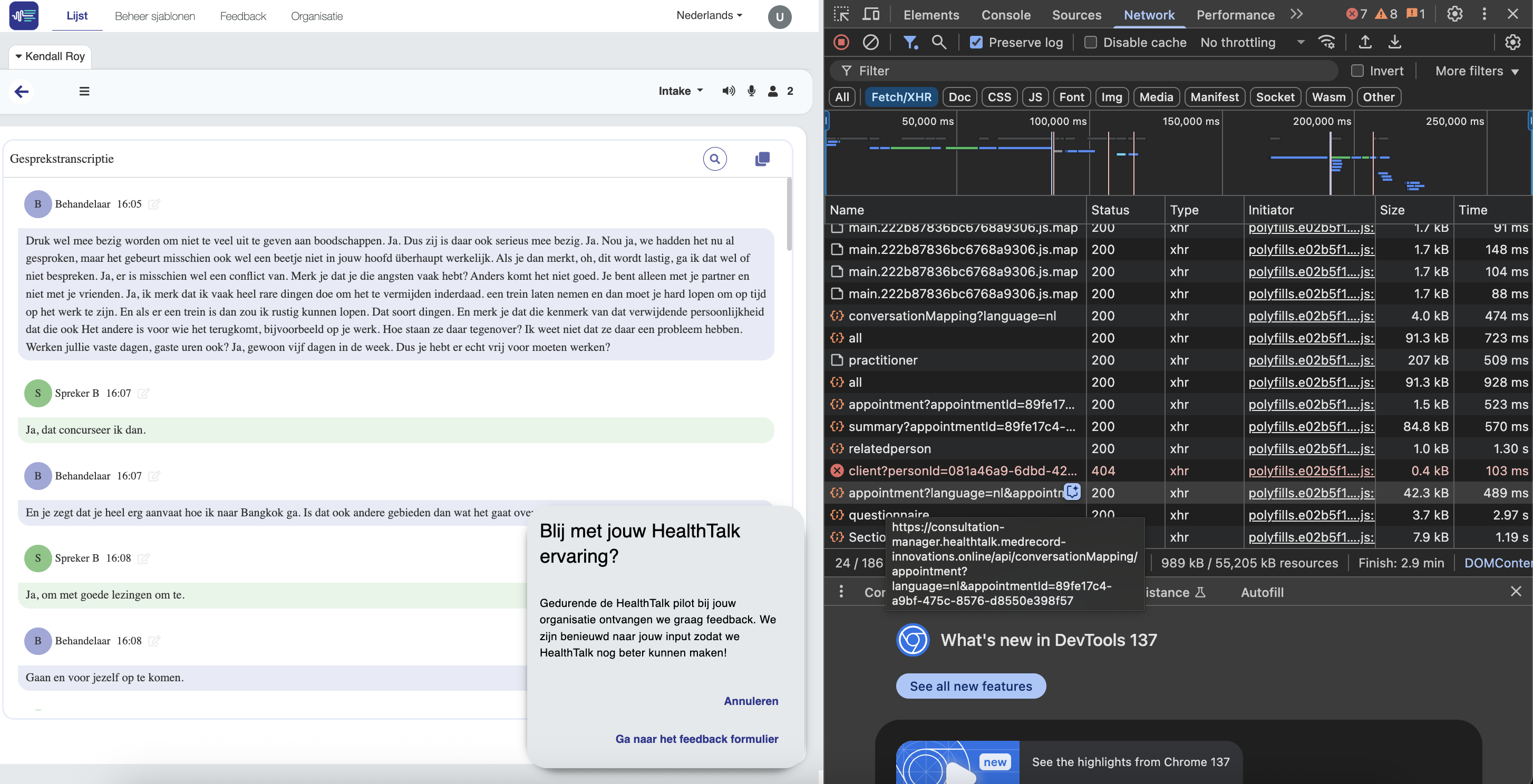
- Ga naar de regel die begint met "appointment" en klik vervolgens op Payload. Daar kan je de code kopiëren die staat achter "appointmentid".

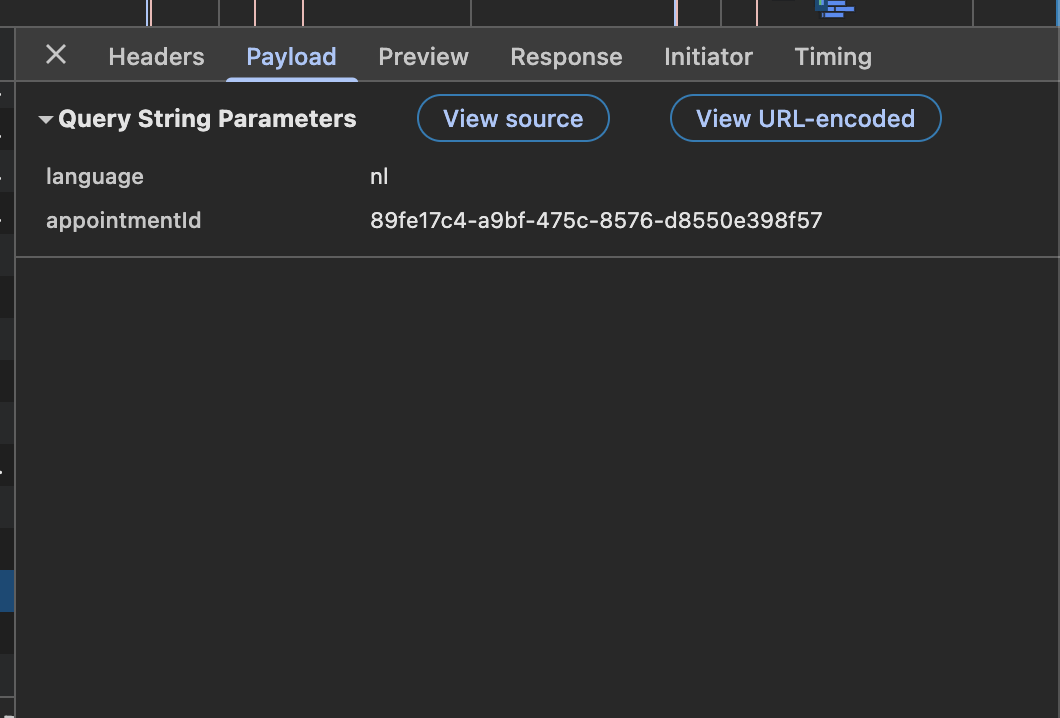
Kan ik HealthTalk gebruiken met Citrix of een VPN?
Nee, het is niet mogelijk om HealthTalk te gebruiken binnen Citrix of wanneer een VPN-verbinding actief is. Wanneer een zorginstelling voor Citrix of een VPN heeft gekozen, heeft dit namelijk invloed op andere applicaties, zoals HealthTalk. Hieronder leggen we uit waarom.
Wat is Citrix?
Citrix is een softwareplatform waarmee je op afstand toegang kunt krijgen tot een virtuele werkomgeving. Het stelt gebruikers in staat om applicaties en desktops te gebruiken alsof ze lokaal op hun computer draaien, terwijl ze in werkelijkheid op een server in een datacenter staan. Dit is handig voor bedrijven die werknemers veilig en flexibel willen laten werken, ongeacht hun locatie.
Als de Citrix-sessie wordt beheerd door de organisatie, kan dit daarom het beleid voor mobiel apparaatbeheer afdwingen, zoals:
- Bepaalde apps blokkeren terwijl Citrix actief is (waaronder HealthTalk).
- De toegang tot lokale opslag, microfoon of camera beperken voor niet-Citrix-apps.
- VPN-afdwinging: Als Citrix het dataverkeer via een beveiligde route loopt, kan het verbindingen blokkeren die andere apps nodig hebben. HealthTalk werkt niet als een VPN-verbinding actief is.
Wat is een VPN-verbinding?
Een VPN (Virtual Private Network) is een beveiligde verbinding tussen jouw apparaat en een netwerk via het internet. Het versleutelt je internetverkeer, waardoor je gegevens beschermd zijn tegen hackers of onbevoegde toegang. VPN’s worden vaak gebruikt om veilig toegang te krijgen tot een bedrijfsnetwerk op afstand.
Hoe controleer ik of Citrix wordt gebruikt?
Op laptop (Windows of macOS):
- Startmenu (Windows) of Launchpad (Mac) openen.
- Zoek naar “Citrix Workspace” of “Citrix Receiver”.
- Als je de applicatie ziet of kunt openen, dan is Citrix geïnstalleerd.
- Soms zie je bij gebruik van Citrix een venster met een virtuele desktop of specifieke apps zoals Outlook of Word, die op een Citrix-server draaien.
Op mobiel (iOS/Android):
- Open de applijst en zoek naar Citrix Workspace.
- Als de app geïnstalleerd is en je bent ermee verbonden, dan werk je via Citrix.
- Je ziet dan vaak een werkomgeving of applicaties binnen die app.
Hoe controleer ik of een VPN-verbinding wordt gebruikt?
Op laptop (Windows):
- Klik op het netwerkicoontje rechtsonder in de taakbalk.
- Als er een VPN actief is, zie je vaak iets als “Verbonden met [VPN-naam]”.
- Je kunt ook via Instellingen > Netwerk en internet > VPN zien of er een verbinding actief is.
Op laptop (Mac):
- Klik op het VPN-icoontje in de menubalk (meestal een klein sleutel-icoon).
- Of ga naar Systeemvoorkeuren > Netwerk, en kijk of een VPN is verbonden.
Op mobiel (iOS/Android):
- Kijk bovenin het scherm naar de statusbalk:
- Bij iPhone verschijnt er een klein “VPN”-icoon naast het batterijsymbool als er een VPN actief is.
- Bij Android zie je meestal ook een “VPN”-icoontje in de notificatiebalk.
- Je kunt ook naar Instellingen > VPN gaan om de status te controleren.
App instellingen
HealthTalk mobiele app downloaden
📲 Download de app via een van de volgende linkjes:
- Google Play Store (Android): HealthTalk AI op Google Play
- App Store (iOS): HealthTalk AI op de App Store
Minimale vereisten voor het downloaden van de app
iOS
Minimale vereisten:
-iPhone 7 en hoger
-iOS 15.1 en hoger
-1 GB RAM
-4 GB lege opslagruimte
Aanbevolen vereisten:
-iPhone 11 en hoger
-iOS 17 en hoger
-2 GB RAM
-8 GB lege opslagruimte
Android
Minimale vereisten:
-Android-telefoon 2017 en hoger
-Android 7.0 (Nougat) en hoger
-2 GB RAM
-4 GB lege opslagruimte
Aanbevolen vereisten:
-Android Phone 2020 en hoger
-Android 10.0 (Kweeperentaart) en hoger
-4 GB RAM
-8 GB lege opslagruimte
Inloggen op de mobiele app
Voor het inloggen in de mobiele app van HealthTalk volg je de volgende stappen:
- Inloggen met je HealthTalk-account
- Gebruik dezelfde inloggegevens die je gebruikt op my.healthtalk.ai.
- Tweestapsverificatie (2FA)
- Als 2FA is ingeschakeld voor je account, volg dan de instructies op het scherm.
- Als je nog geen 2FA hebt ingesteld, ontvang je een link in de app met verdere instructies.
- Optionele biometrische instelling
- Na je eerste succesvolle inlog krijg je de vraag of je biometrie (face ID of vingerafdruk) wilt inschakelen voor gemakkelijker inloggen.
- Dit is optioneel, maar wordt aanbevolen voor snelle en veilige toegang.
⚠️ Let op! Check voordat je inlogt op welke taal de app staat ingesteld. Dit moet de taal zijn waarin je het gesprek gaat voeren, en waarvan je een verslag wilt.
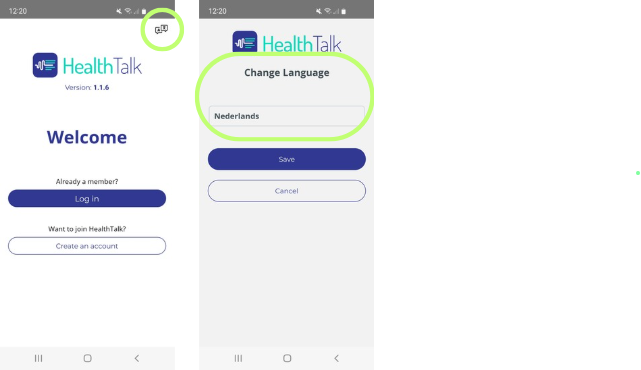
Een opname doen via de mobiele app
Let op! Om eventuele problemen te voorkomen, adviseren we het volgende:
- Zorg voor een stabiele internetverbinding tijdens de sessie.
- Vermijd wisselen tussen wifi en mobiel netwerk en gebruik geen VPN.
- Gebruik geen andere apps en neem geen telefoongesprekken aan tijdens de opname.
- Laat de app ook actief op de voorgrond tot het rapport genereren is afgerond.
- Een nieuwe afspraak starten
- Beginscherm
- Zorg voor een stabiele internetverbinding voordat je start.
- Tik op ‘Start gesprek’ om een afspraak aan te maken.
- Voer de gevraagde gegevens in en klik op ‘Gesprek aanmaken’.
- Gesprek opnemen
- Klik weer op ‘Start gesprek’ om de opname te starten.
- Blijf op dit scherm terwijl je opneemt. Sluit de app niet en switch niet tussendoor naar een andere app.
- De transcriptie van het gesprek komt in beeld te staan.
- Afronden & Verwerking
- Gesprek afronden
- Als je klaar bent, tik je op ‘Opname stoppen’.
- Verwerking
- Blijf op hetzelfde scherm totdat de verwerking is voltooid. Verlaat de app niet tijdens deze stap!
- De verwerkingstijd kan variëren, afhankelijk van de lengte van de opname.
- Rapport bekijken
- Je kan het rapport en het transcript bekijken in de app. Bewerken is in de app niet mogelijk.
- Rapport bewerken
- Bekijk en bewerk je rapport op de computer
- Je gegenereerde rapport is beschikbaar in je account op my.healthtalk.ai of de HealthTalk omgeving van jouw organisatie.
- Log in via de browser of desktop app om het transcript te bewerken en definitief te maken.
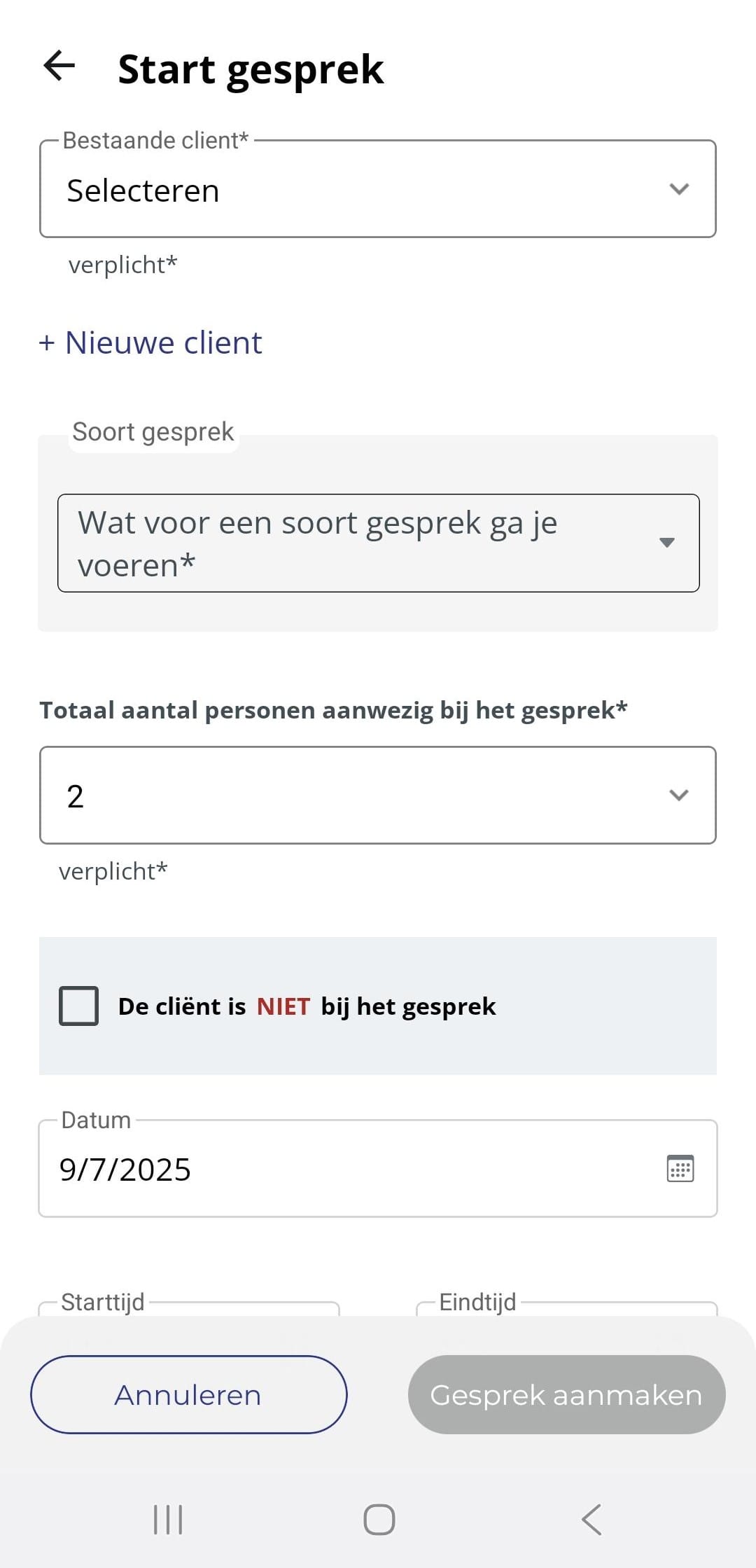
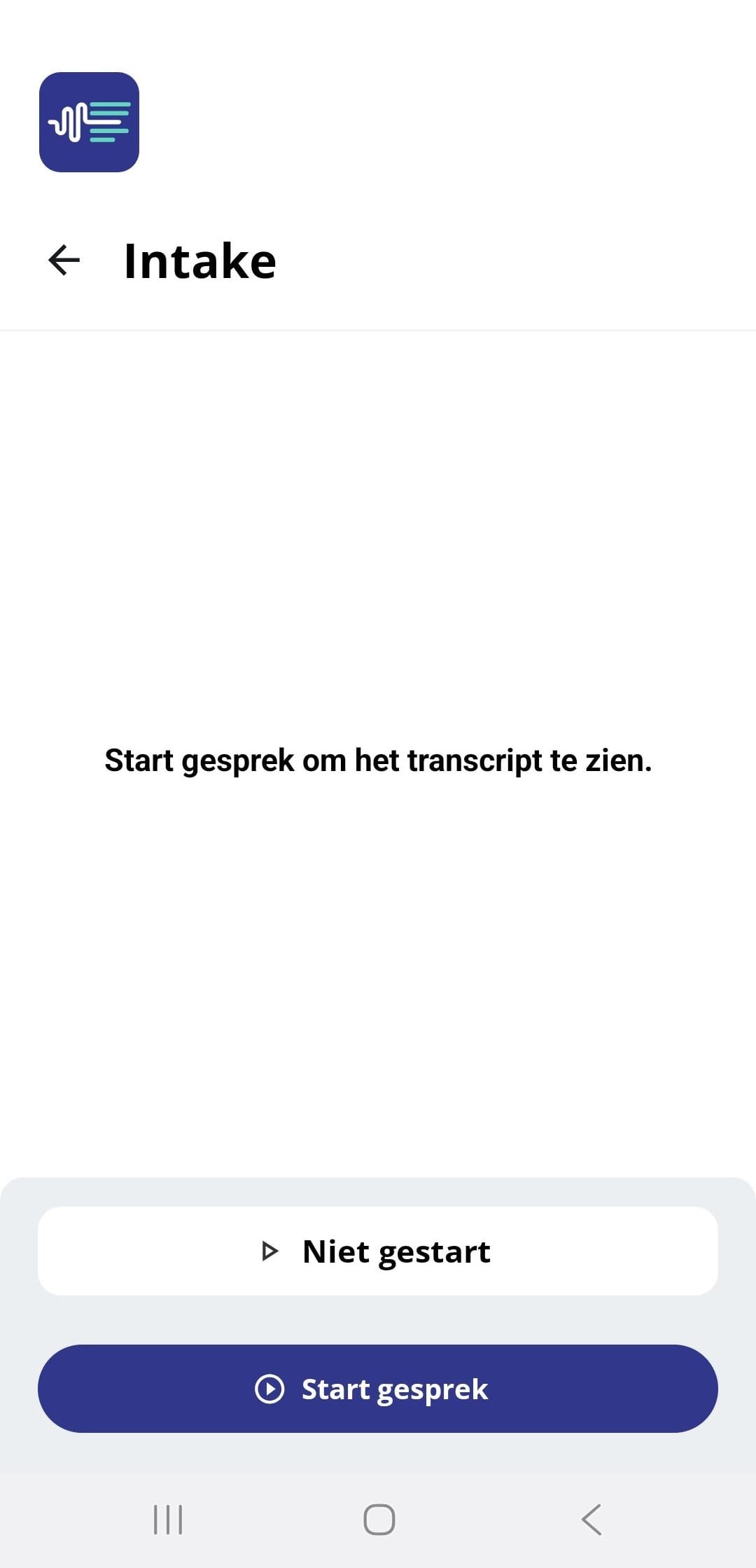
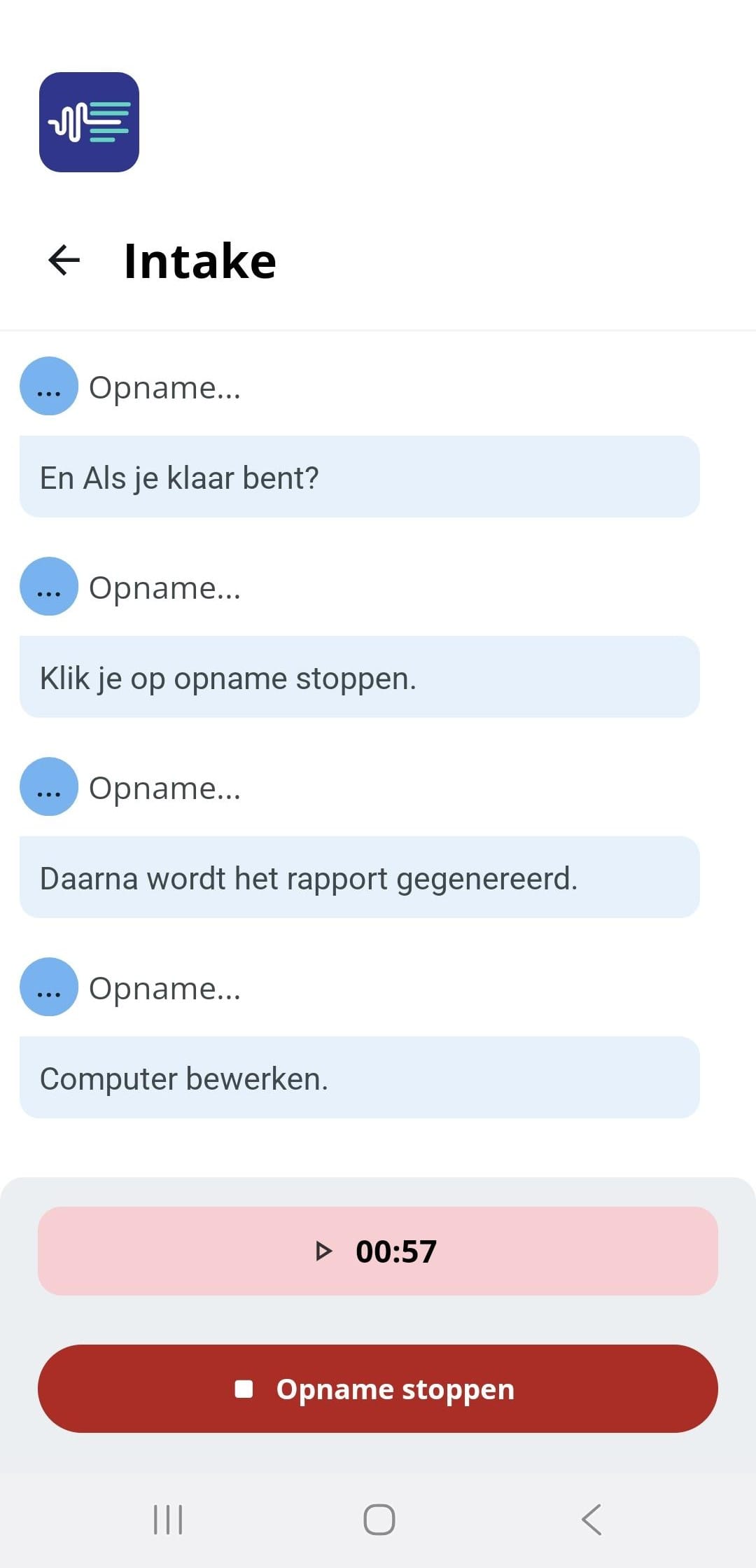
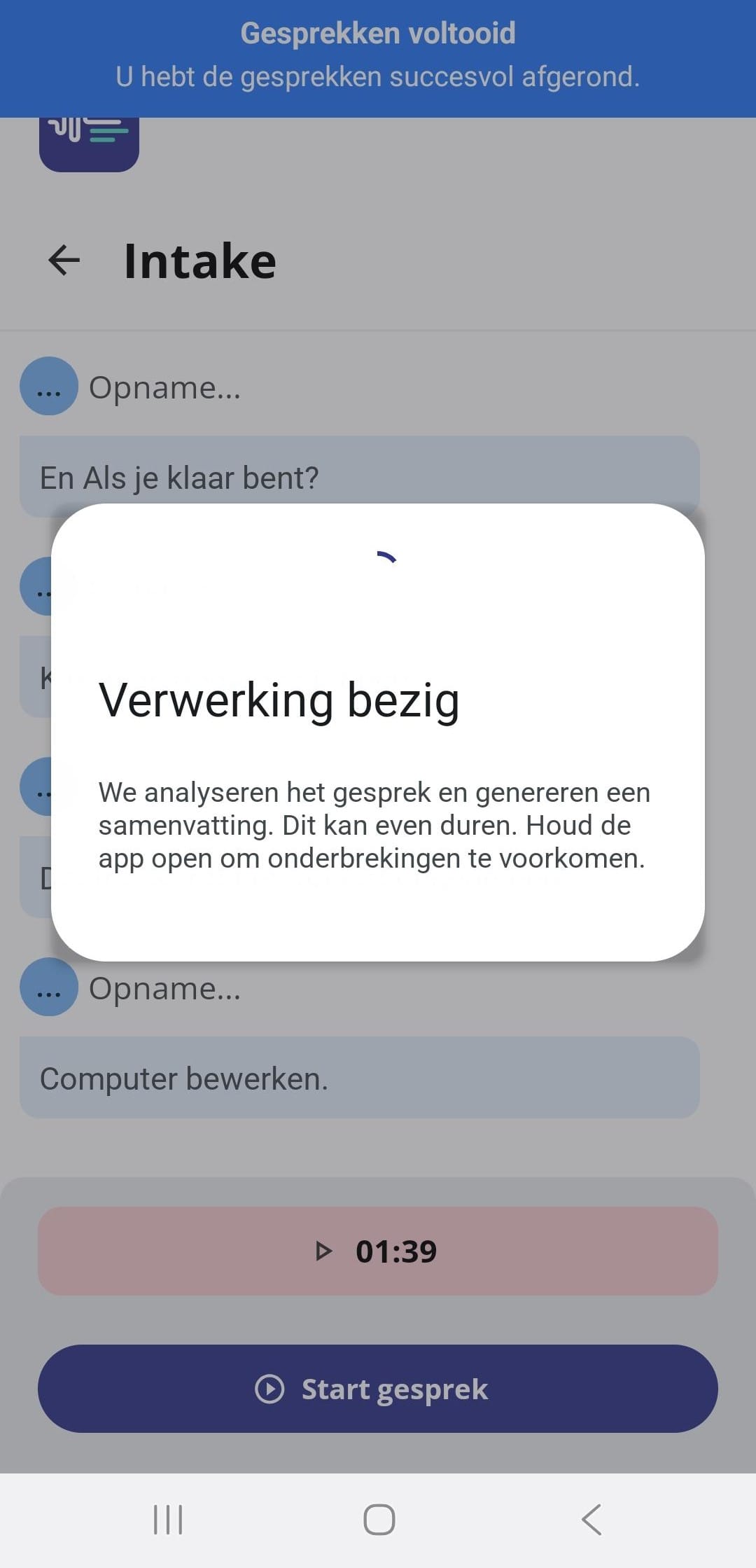
Tips voor het gebruik van de app
- Houd de HealthTalk-app altijd open tijdens het opnemen en verwerken. Wissel niet tussen apps en neem geen telefoongesprekken aan tijdens dit proces.
- Zorg voor een goede stabiele internetverbinding. Bij het wegvallen van het internet probeert de app de connectie te herstellen, maar meerdere van deze onderbrekingen kunnen van invloed zijn op het rapport genereren.
- Vermijd wisselen tussen wifi en mobiel netwerk. Gebruik géén VPN-verbinding tijdens het gebruik van de app.
- Zorg ervoor dat gesprekken langer dan 7 minuten duren, zodat je een goed verslag krijgt.
- De app kan op oudere versies van Android een groot batterijverbruik veroorzaken en een tragere werking hebben, dus zorg voor voldoende batterijvoeding om tussentijds uitvallen van de mobiel te voorkomen.
- Bij vragen of problemen kun je contact opnemen met onze supportafdeling via helpdesk@healthtalk.ai.
Kan ik een telefoongesprek opnemen via de HealthTalk mobiele app?
Nee, het is niet mogelijk om een telefoongesprek op te nemen als gesprek binnen de mobiele app. Dit komt doordat de app de geluiden van buitenaf opneemt, waardoor het niet ook de geluiden van de telefoon kan opnemen.
Wat je wel kan doen, is het gesprek opnemen via HealthTalk op de computer, wanneer je het telefoongesprek op luidspreker zet. Let op: hierbij dient het geluid wel voldoende hard te staan en niet te storen, zodat het systeem dit goed kan oppakken.
Een ander alternatief is dat je het telefoongesprek opneemt als audiobestand op je telefoon, en deze later uploadt naar de tijdlijn van de cliënt.
Wat moet ik doen als mijn vraag niet in de FAQ staat?
Als uw vraag of probleem niet in de FAQ wordt behandeld, kunt u contact opnemen met onze supportafdeling. Stuur een e-mail naar helpdesk@healthtalk.ai of gebruik het contactformulier op onze website. Ons team helpt u graag verder en zorgt ervoor dat u de juiste ondersteuning krijgt.
Hoe kan ik contact opnemen met support?
U kunt contact opnemen met het HealthTalk-supportteam via helpdesk@healthtalk.ai of door het contactformulier op onze website in te vullen. Ons team staat klaar om uw vragen te beantwoorden en u te helpen bij eventuele problemen.
