HealthTalk Desktop App - Setup & Quick Start Guide
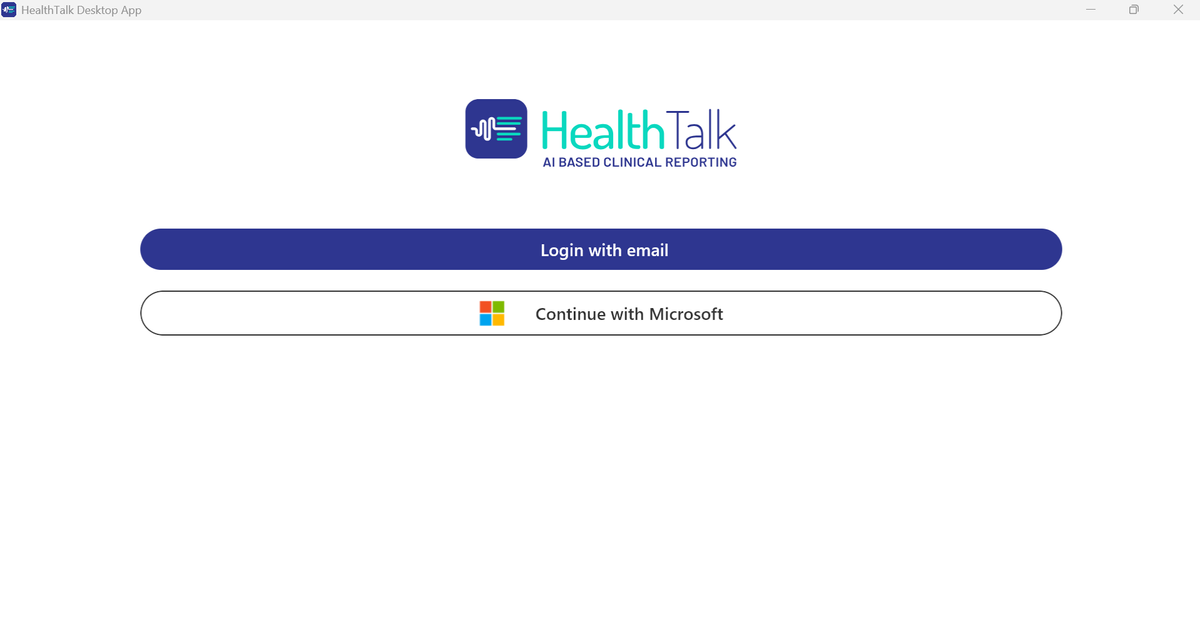
Welcome to the Alpha Version!
Thank you for being an early tester of our Desktop App. Your feedback is invaluable in helping us create the best possible experience.
System Requirements
Before You Begin:
- ✅ Windows 10 or Windows 11 (64-bit)
- ✅ Laptop (not desktop PC)
- ✅ Active HealthTalk account (my.healthtalk.ai)
- ✅ Internet connection for login and sync
- ✅ Microphone access
- ✅ At least 2GB free disk space
Installation Instructions
Step 1: Download the Installer
You will receive an email with the MSI installation file attached, or a secure download link.
Step 2: Install the App
- Locate the downloaded file: Look for
HealthTalk-Desktop-Setup.msiin your Downloads folder - Double-click the MSI file to start installation
- Windows Security Warning may appear:
- Click "More info"
- Then click "Run anyway"
- This is normal for new applications
- Follow the installation wizard:
- Click "Next"
- Accept the license agreement
- Choose installation location (default is recommended)
- Click "Install"
- Wait for installation to complete (usually 1-2 minutes)
- Click "Finish" to complete setup
Step 3: First Launch
- Find the HealthTalk Desktop App:
- Look for the HealthTalk icon on your desktop, OR
- Search "HealthTalk" in Windows Start menu
- Launch the application
- Allow microphone access when prompted (required for recording)
Step 4: Login
- Use your existing HealthTalk credentials:
- Email: Your my.healthtalk.ai email address
- Password: Your my.healthtalk.ai password
- Click "Login"
- Two-factor authentication:
- Enter the code from your authenticator app
- Follow the same 2FA process as the web version
Troubleshooting Login:
- Forgot password? Use "Forgot Password" link or reset at my.healthtalk.ai
- Can't login? Ensure you have an active HealthTalk account
- Still having issues? Contact helpdesk@healthtalk.ai
Quick Start Guide
1️⃣ Change Language (Optional)
- Click on the language selector in the bottom menu
- Choose your preferred language:
- Nederlands (Dutch)
- English
2️⃣ Start a New Talk
- Click "New Talk" button
- Select a client/patient from your list (if applicable)
- ⚠️ Important: Select your client BEFORE clicking "Start"
- You can switch your conversation mappings in the duration
- Review your settings:
- Microphone selected
- Language confirmed
- Client selected
3️⃣ Record Your Conversation
- Click "Start" to begin recording
- Speak clearly - the app will transcribe in real-time
- Minimum recording time: 5 minutes
- ⏱️ This gives the AI enough context for accurate reports
- Longer recordings = better context = higher quality reports
- Click "Stop" when you're finished
- Save your recording
4️⃣ Review Your Report
- Wait for AI processing (usually 1-5 minutes depending on length)
- Open your completed report
- Review the transcript and generated report
⚠️ Alpha Version Notice
What This Means: This is an early test version of the Desktop App. Some features are still in development.
Currently Available:
- ✅ Recording and transcription
- ✅ Report generation
- ✅ Language selection
- ✅ Client/patient selection
- ✅ Basic playback and editing
Coming Soon:
- 🚧 Profile screen - Manage your account settings
- 🚧 Template customization - Create and edit report templates
- 🚧 Additional features based on your feedback
What to Expect:
- Occasional bugs or unexpected behavior
- Features may change based on feedback
- Regular updates as we improve the app
- Some polish and refinement still needed
Happy Testing! 🚀
Version: Alpha 0.1 | Last Updated: 03.10.2025
