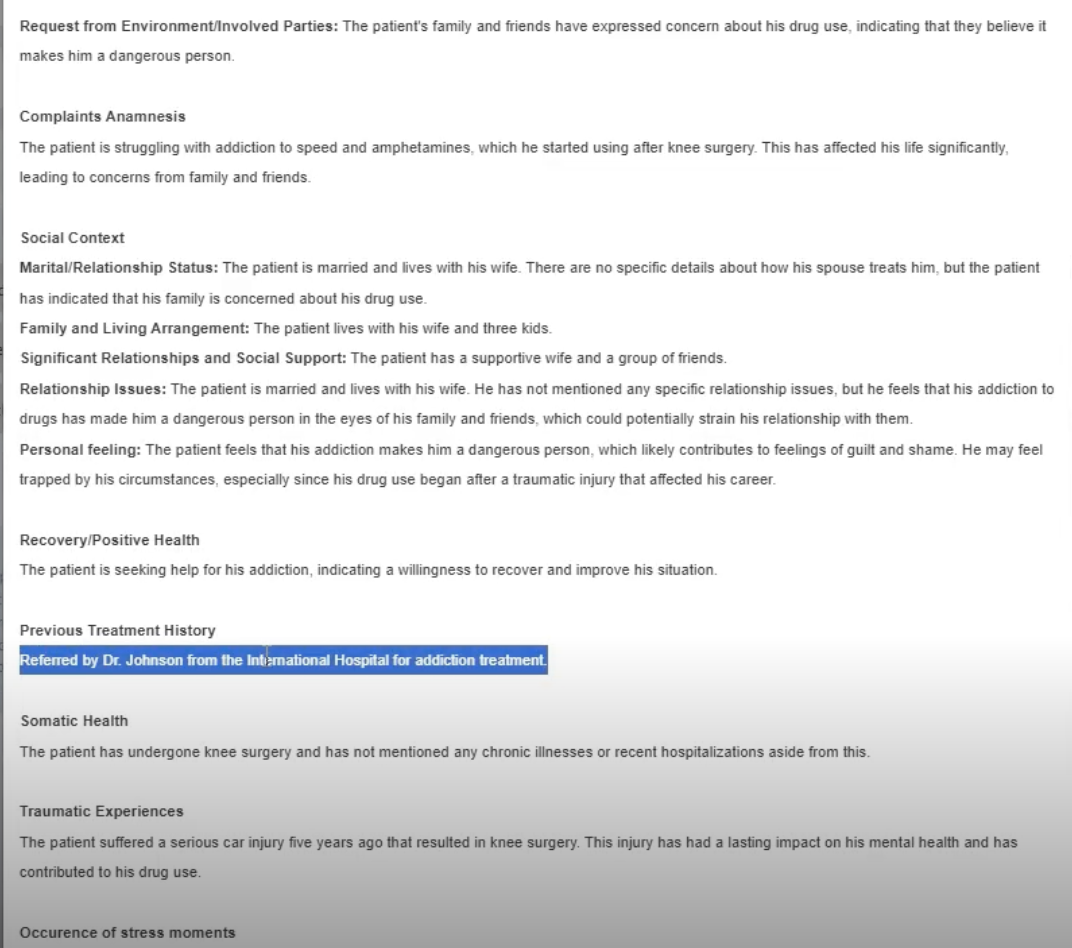How to use the letter templates effectively on HealthTalk?
- Select a Letter Template: Before your consultation has started, navigate to the User panel and select "Manage Templates."
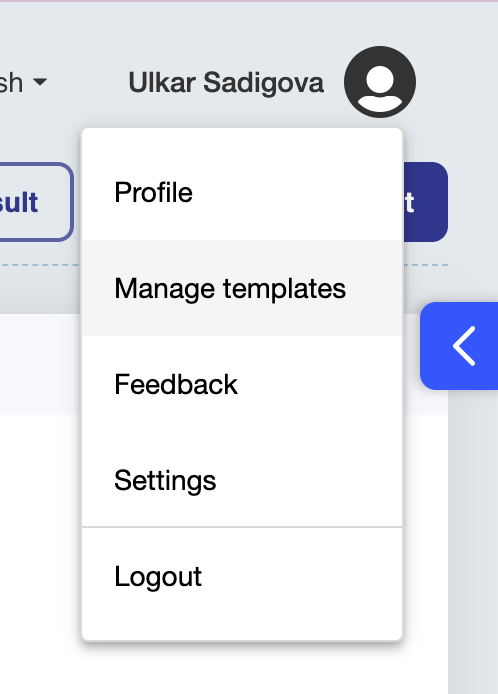
Click "Import letters" to choose either from existing ones or try to create a new one. Alternatively, after the consultation, navigate to the dropdown menu and select a letter template, such as "Mental Health Care Institute Referral Form."
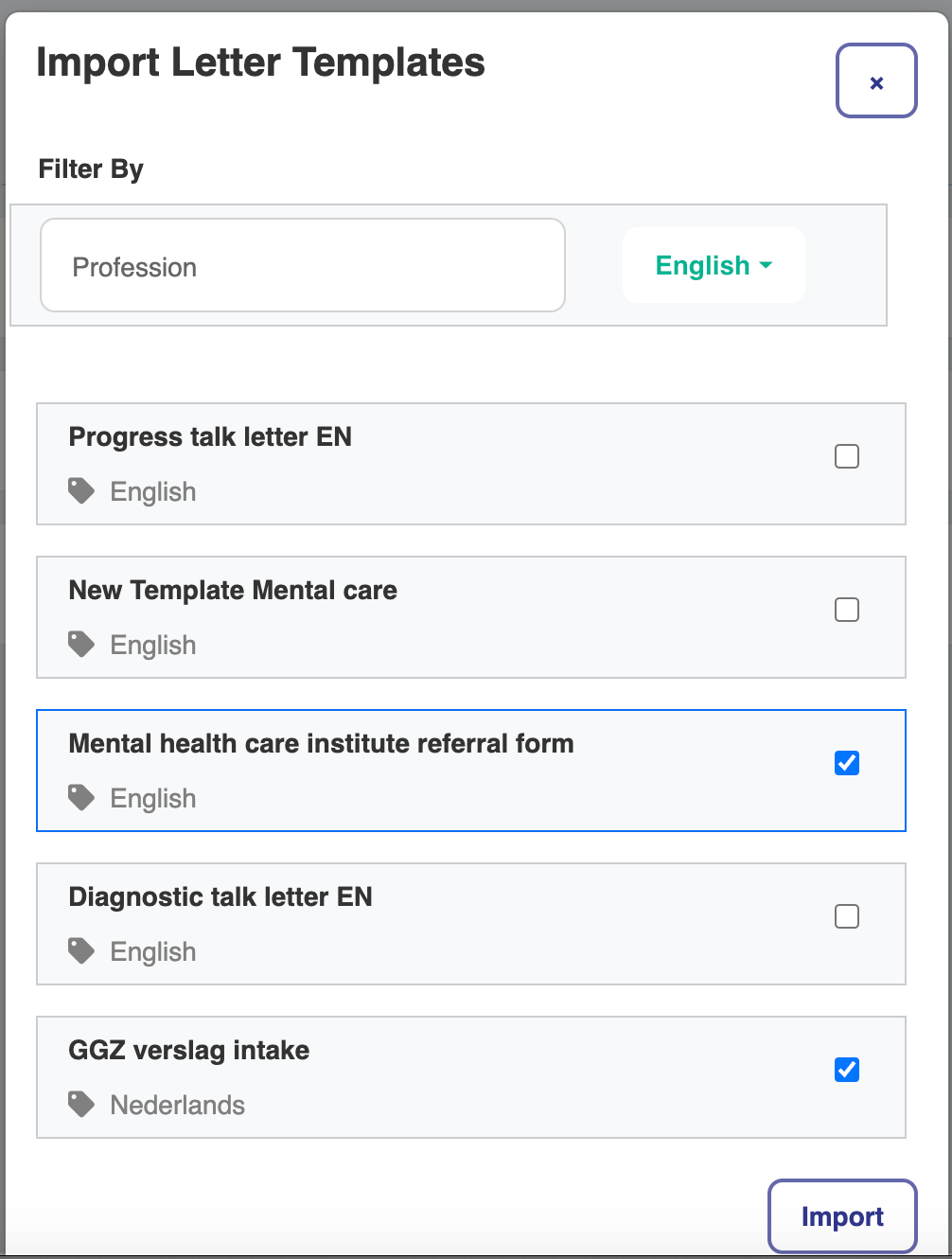
- Edit and Customize:
- Default tags like "Patient Name" or "Reason for Referral" are fixed and pull data automatically from the system (e.g., patient profile or consultation notes).
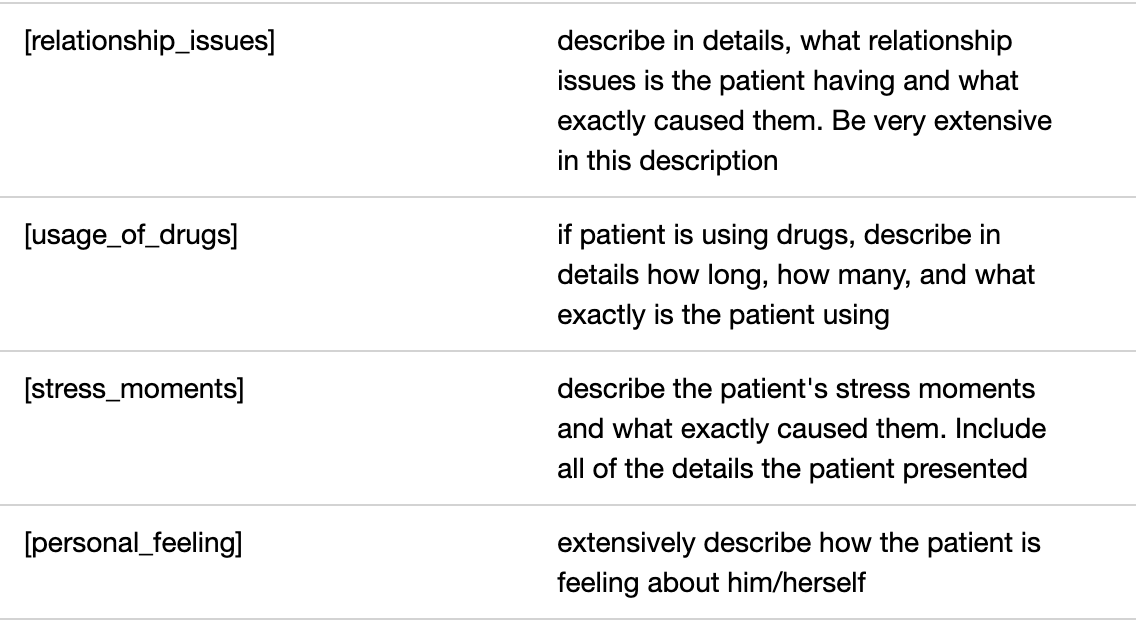
- Add custom tags by selecting from the tag list or creating your own prompts to generate dynamic content.
- Save and Finalize: Once your letter is customized, save it.
How do tags work in Letter Templates?
- Default Tags:
These are predefined and pull information directly from the database. For example:- "Patient Name" fetches the name from the patient’s profile.
- "Reason for Referral" pulls the summary from the consultation.
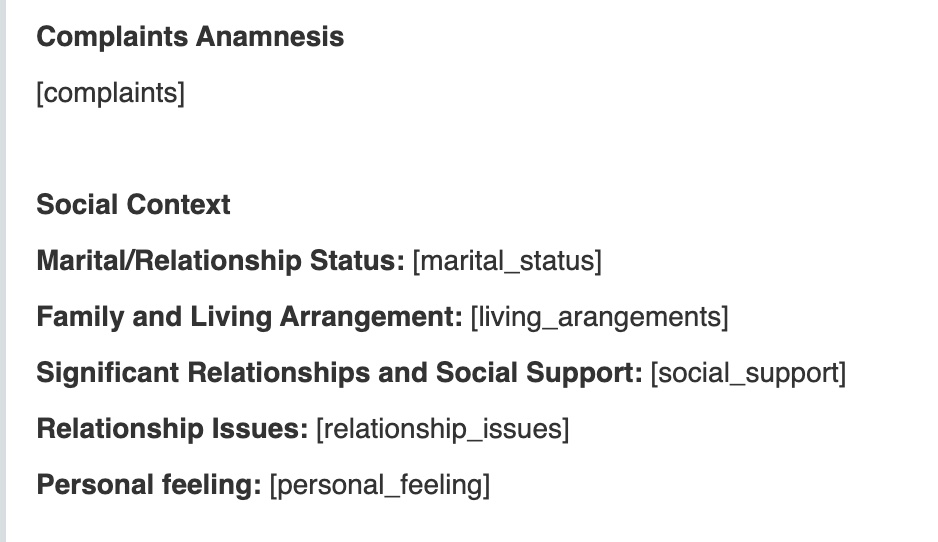
- Custom Tags:
You can add custom prompts to generate specific content dynamically (refer to this in more detail below) - Create a tag to summarize the patient’s comments about their job: for example, add the tag Patient Occupation and describe it as:
Please summarize what the patient said about their job. - Use tags to include details like the number of children:
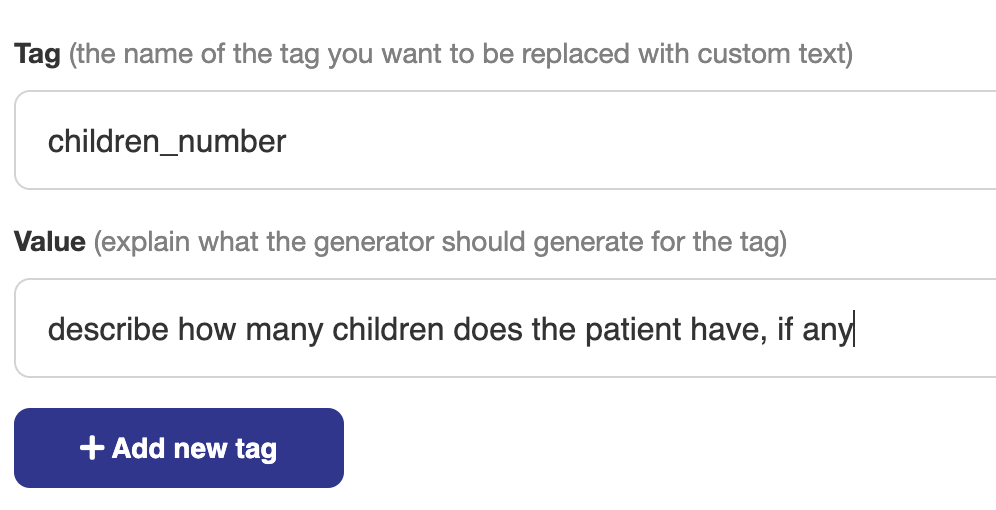
Can I delete tags?
- Default Tags: Cannot be deleted, as they are essential for system-generated data.
- Custom Tags: Can be deleted or modified as needed.
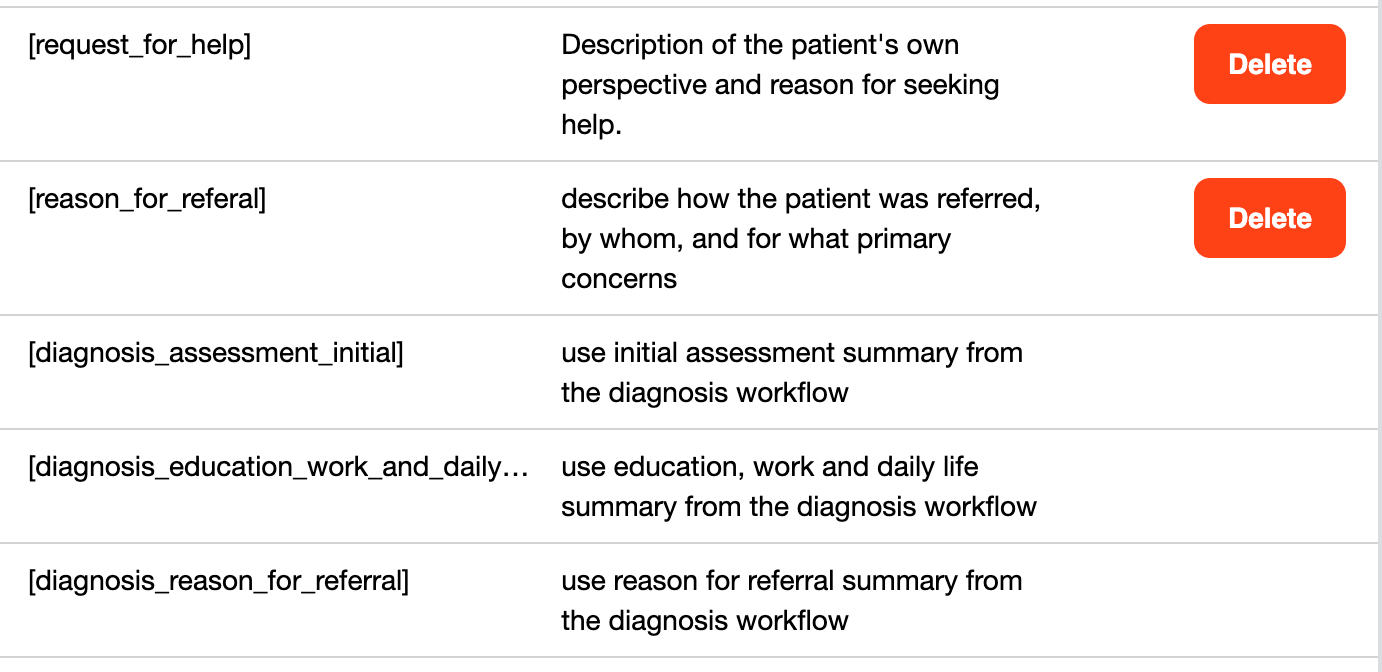
How do I add a Custom Tag?
- Navigate to the tag input area in the letter template editor.
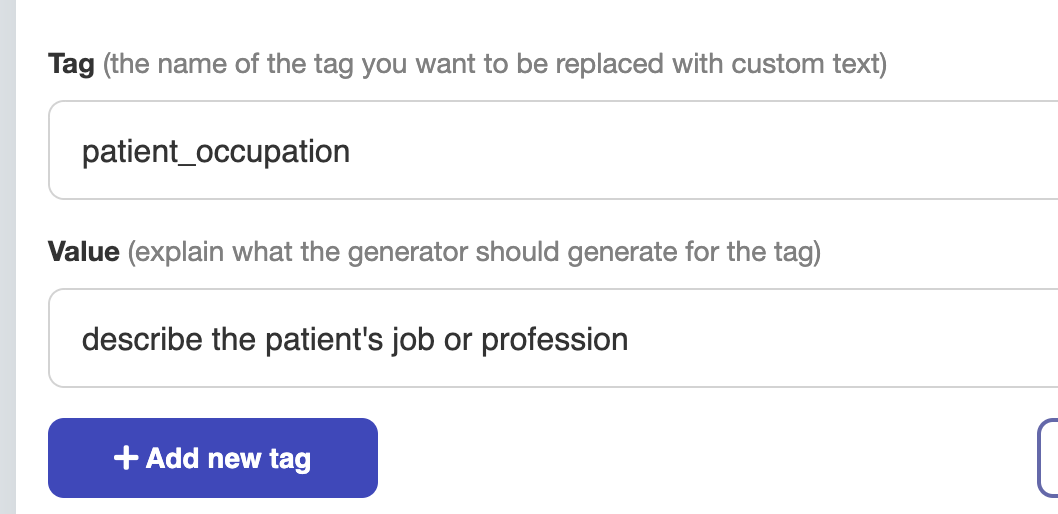
- Create a custom tag (e.g., summarize a specific part of the conversation).
- Select valid tags from the dropdown or type custom content within the allowed parameters.
- Tags must follow the proper format (
{{tag_name}}). - Invalid tags will not be recognized and won’t work.
- Tags must follow the proper format (
How do I save a Letter Template?
After adding or modifying tags, click Save to finalize your changes. You can then attach or send the letter.
Next time you use it, tags will be used as you specified: