Quick Start Guide for Testing
Profile
Always make sure to check mark the option highlighted below. Otherwise, patients will not be able to find doctor's or provider's when scheduling. If you wish to be keep your profile invisible then simply unmark it.
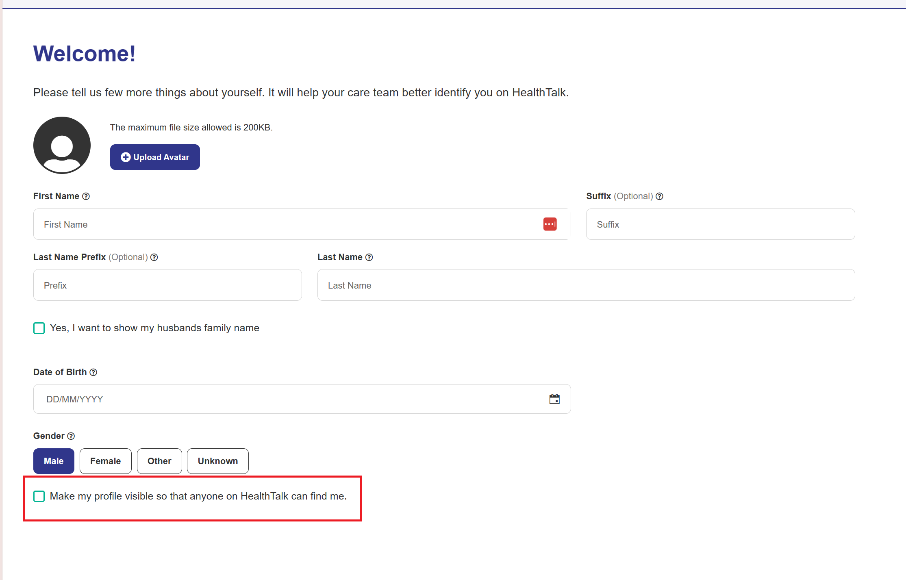
Scheduling a Call
In the upper right corner you will find a Request Appointment.
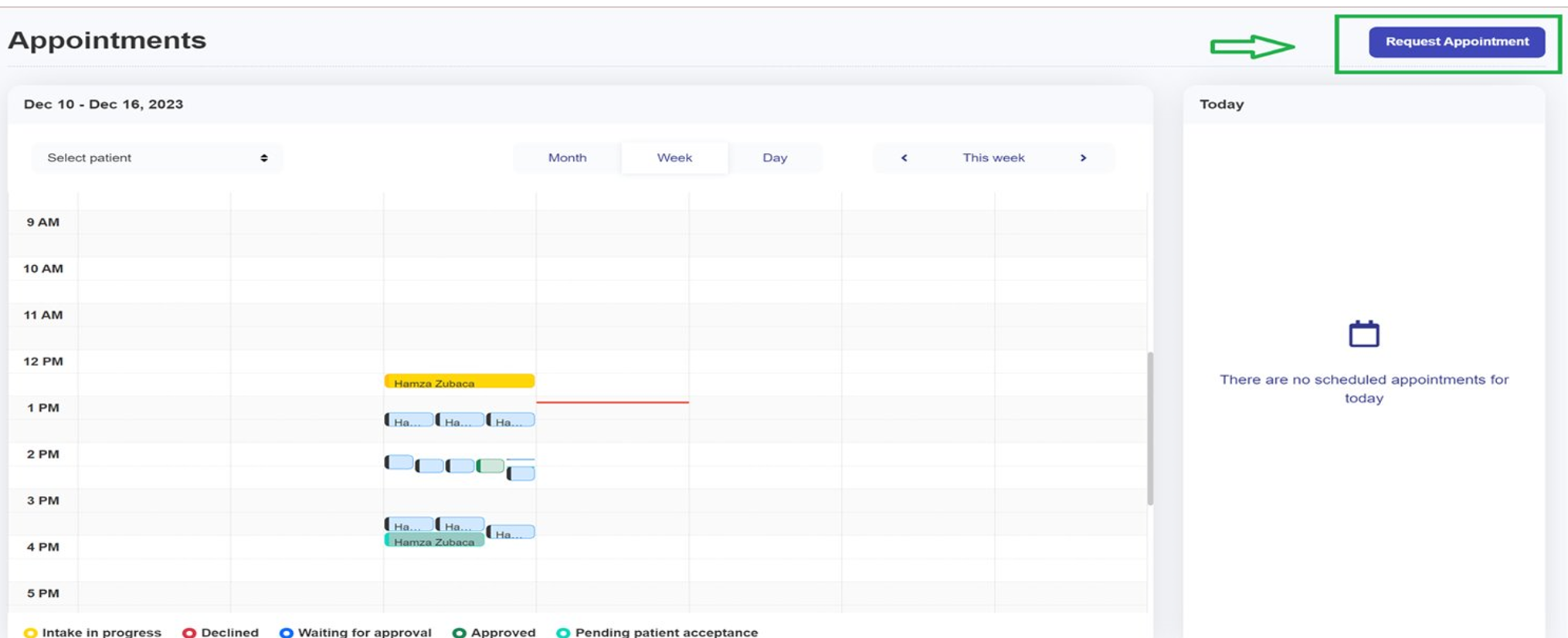
In the following window you will see a form to fill in the data (Provider) to request to schedule an appointment.

If you are a Patient, you screen will look like this:
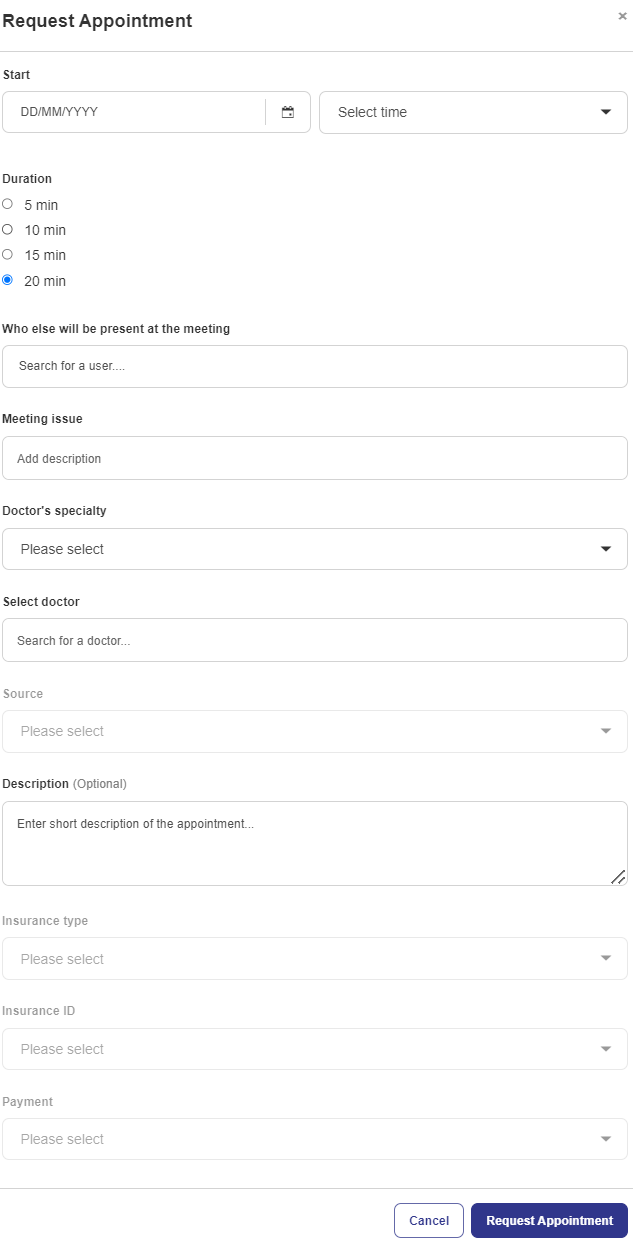
Always make sure your camera and microphone are enabled on your device:
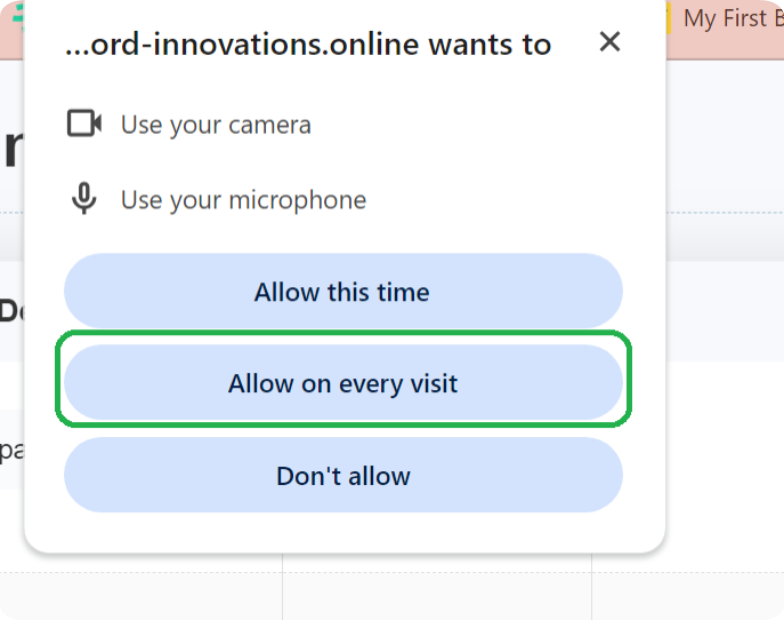
Once the Provider Approves the scheduled appointment, the Patient needs to provide Intake, with basic information describing the issue:
Step 1.
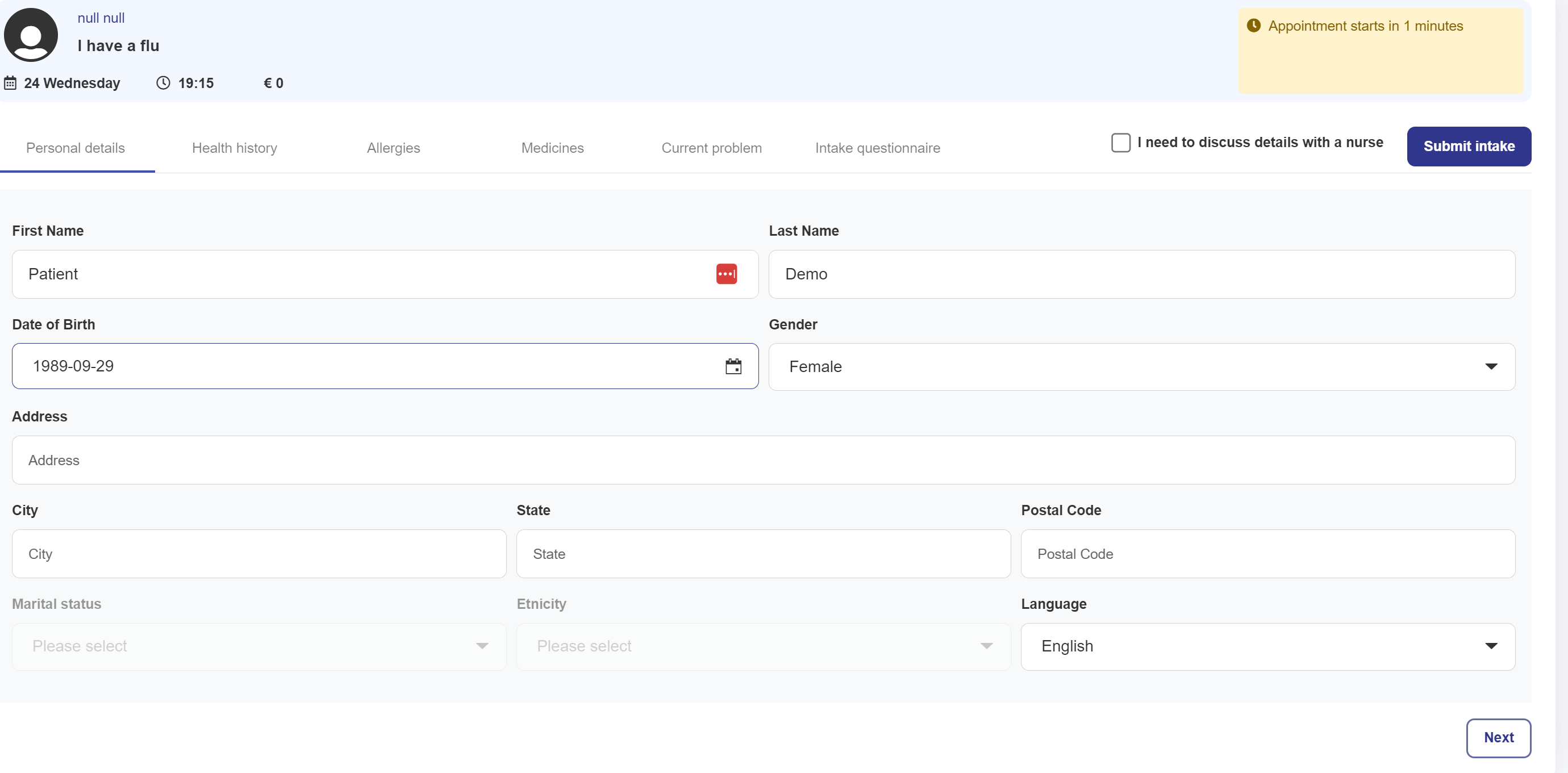
Step 2.
Health History, Allergies, Medicines are Optional.
Current problem and Intake Questionnarie are mandatory to be filled before the call.
NOTE: Intake is mandatory ONLY for Video Conference schedule calls, a not for Face to Face.
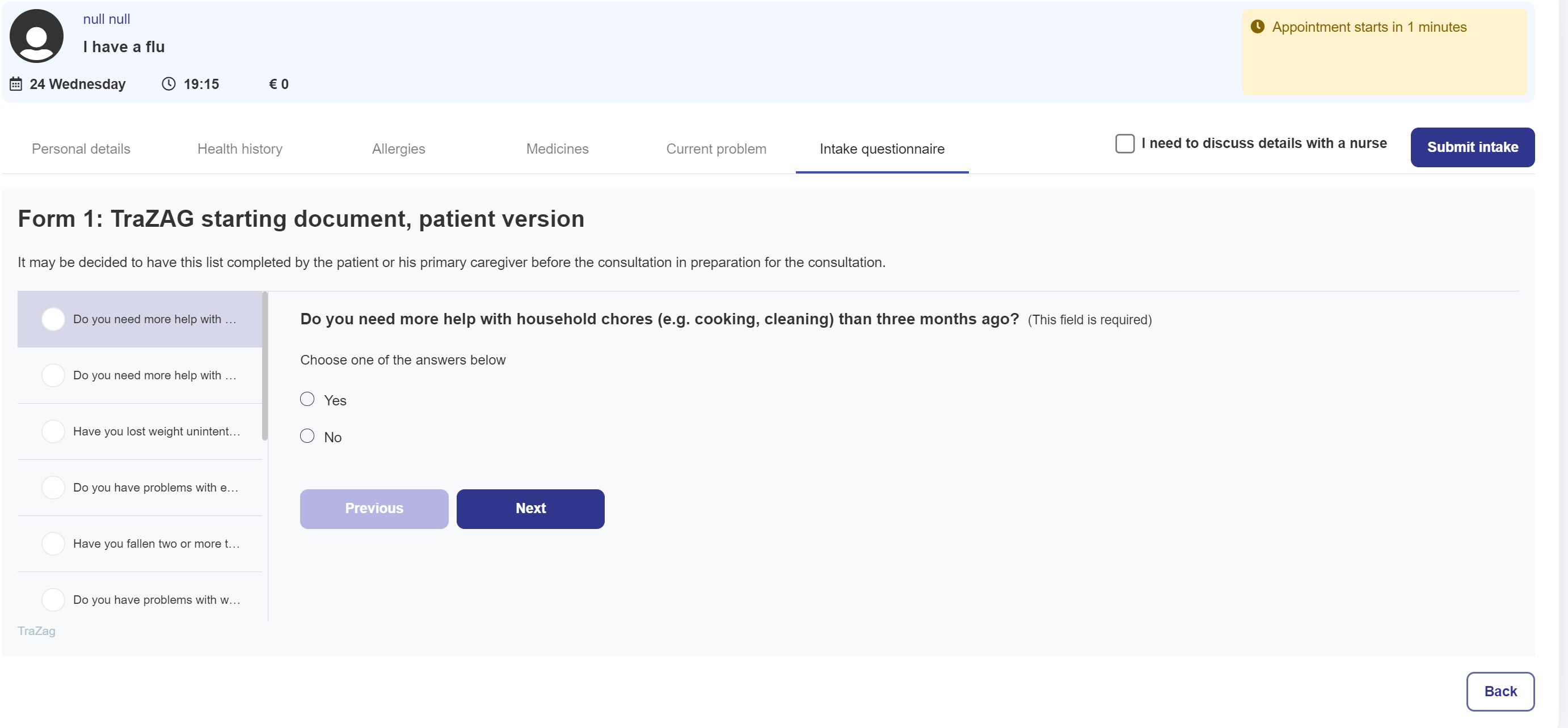
Once this step has been completed you will be taken to join the call. After the call is completed the Provider will be able to see the following screen with a summary creation.
NOTE: In case patient's end the call they can still return for the duration of the appointment. If the Provider end the call it will not be possible to resume. It's only advised to proceed and schedule a new meeting if needed.
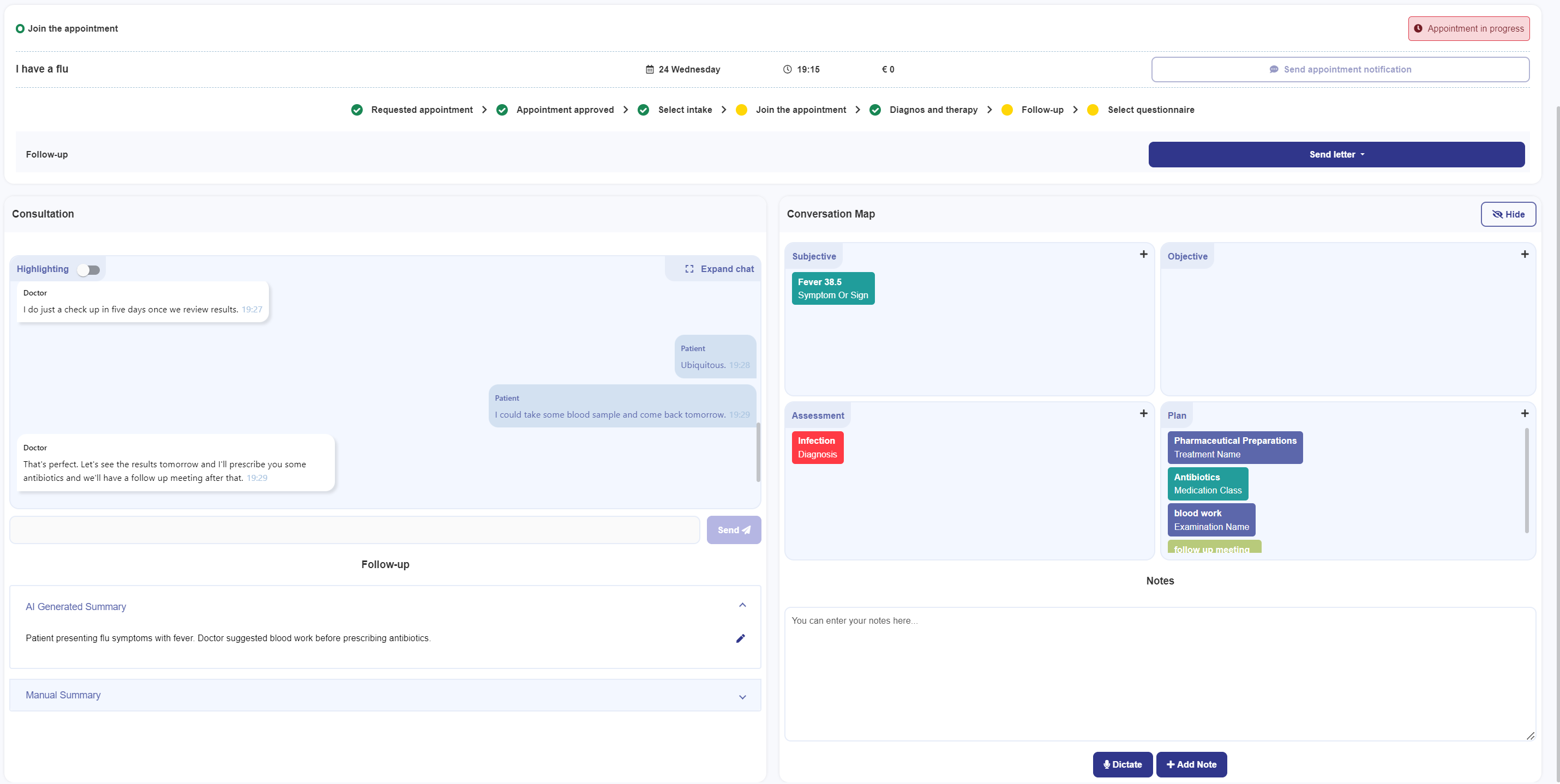
Sending Recommendation Letter
When call ends, Provider will be able to send a letter to patient. You can create a new template or use the example.
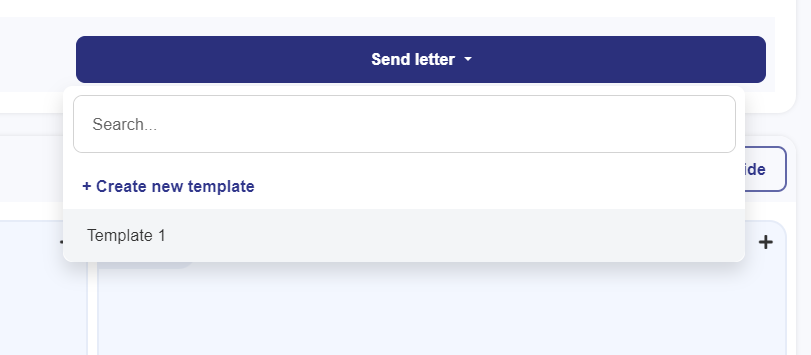
You can manage Templates under Profile.

Under this section you will find an Example Template, which you can edit.

Template Creation and Adding Tags to The Template
In each section there is a description text how to create tags and define value. Read them carefully. The system only recognizes the format [text] or if you wish to include multiple words [text_text_text]. For example: [treatment] and [patient_name].
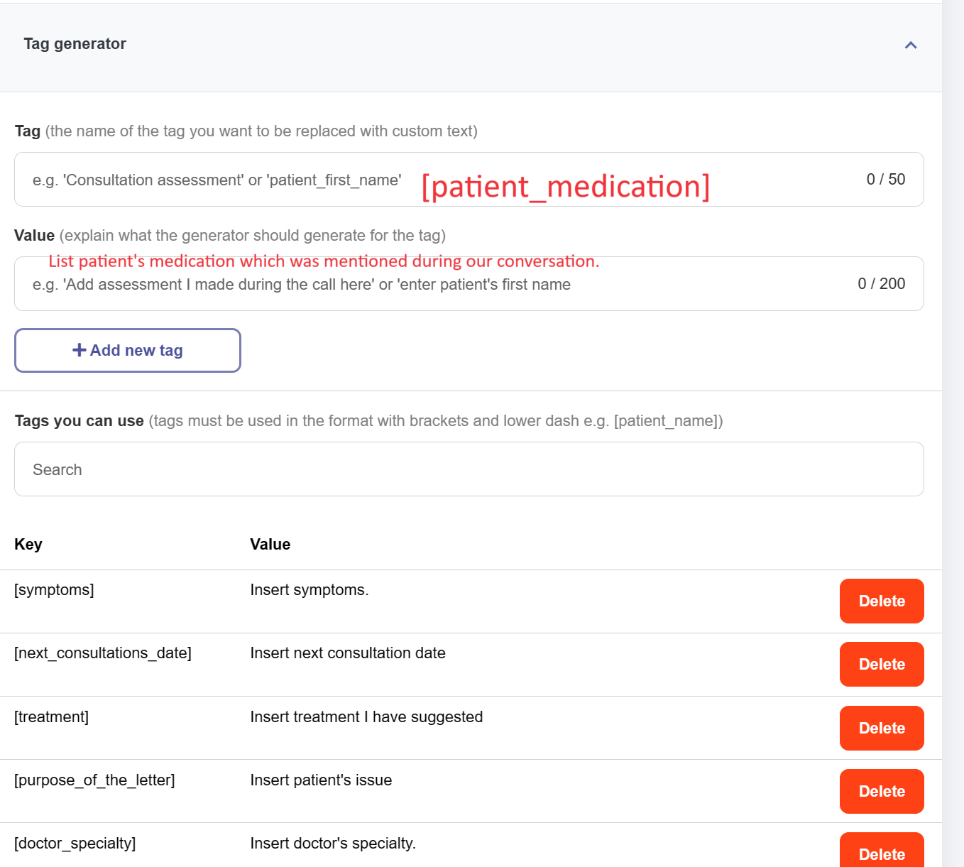
What is New
We have implemented a F2F feature for all of our users who will be speaking to their patients/clients in person. This feature doesn’t require SIGN UP for patients/clients. It allows doctors and providers to record the meeting and produce summary upon the completion of the conversation.
NOTE: If you are using this feature make sure patients state their NAME, AGE, DATE OF BIRTH, ADDRESS, GENDER. This is important for the system to record and use when creating summary.

Feedback Option
This option is meant for REPORTING BUGS. It allows anyone to add a screenshot of the bug and the text field to write details about the issue. Our team will receive your feedback and will be prioritizing the solving of the issue.
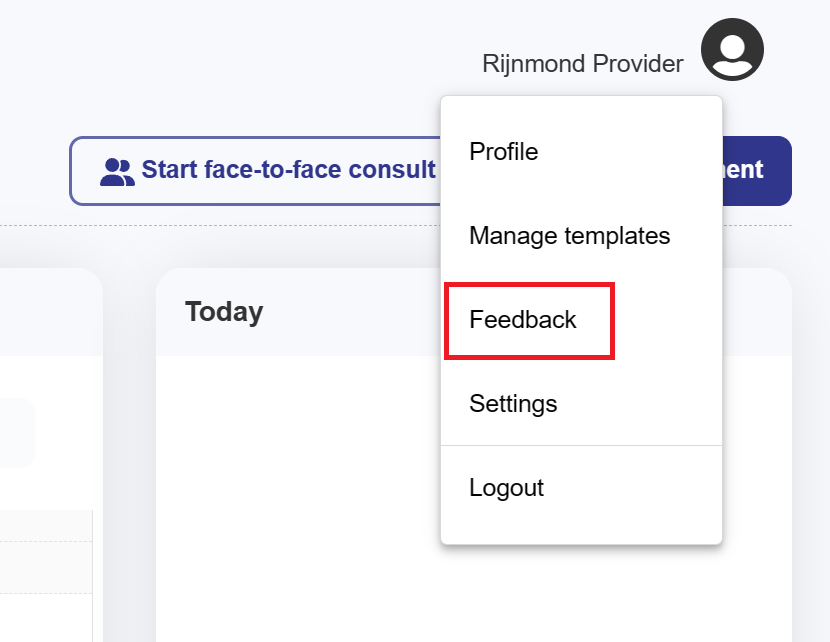
If you have any questions, please reach out to:
support@healthtalk.ai
